Once data is stored in LUNA CMP, the key is to be able to quickly search to recall exactly what you're looking for. With the Global Search feature, you can use the search bar at the top of the page on the LUNA CMP desktop platform to find a specific Batch, Barcode, Zone, Template, or Report and navigate directly to it.
You can click here for more information on how to search batches on the Production tab, or click here for instructions on how to use the search filters in Compliance.
To access the Global Search feature, simply click on the magnifying glass icon to open up the search bar (or press ⌘+k on a Mac) and type in what you're looking for! If you prefer the keyboard to a mouse, the tab key can be used to move down the list of search results and the enter key can be used to be directed to the item selected. Barcode scanners can also be used here for immediate navigation to a batch or a zone page.
Using Global Search
Step 1: Click on the magnifying glass icon, or hit ⌘+k if you are using a Mac.
Step 2: Enter the exact term of the Batch, Barcode, Zone, Template, or Report that you are looking for (or as close to the exact term as possible). The closest matches (or exact match if there is one) will appear at the top of the search results.
Step 3: Select the desired Batch, Barcode, Zone, Template, or Report in the results to be directed to that page.
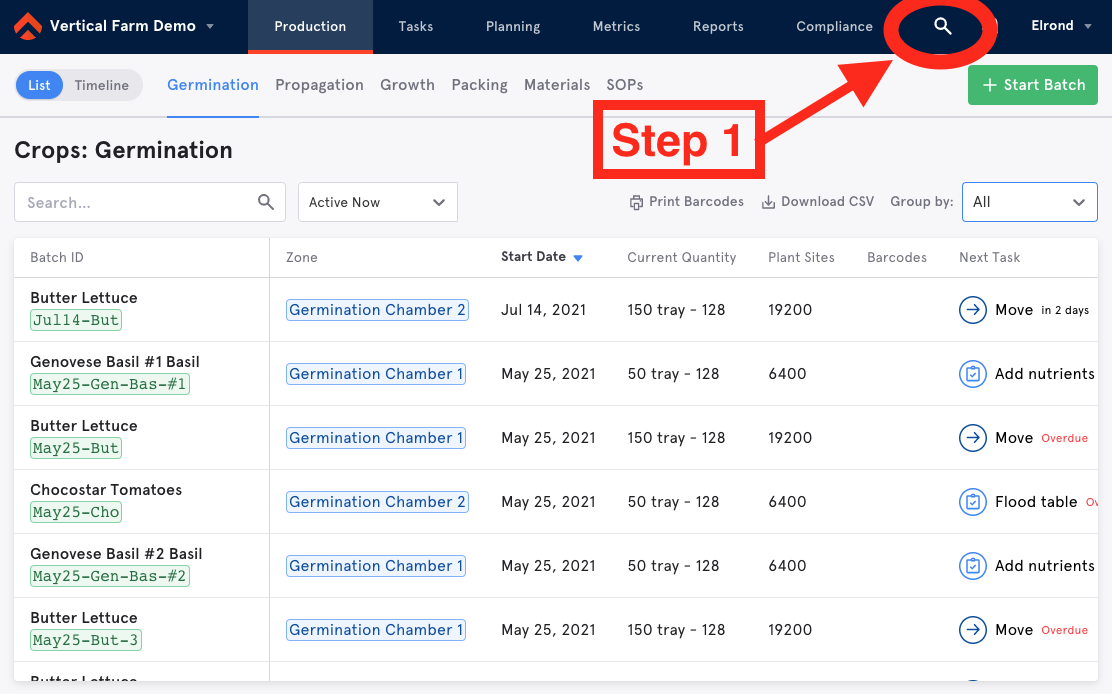
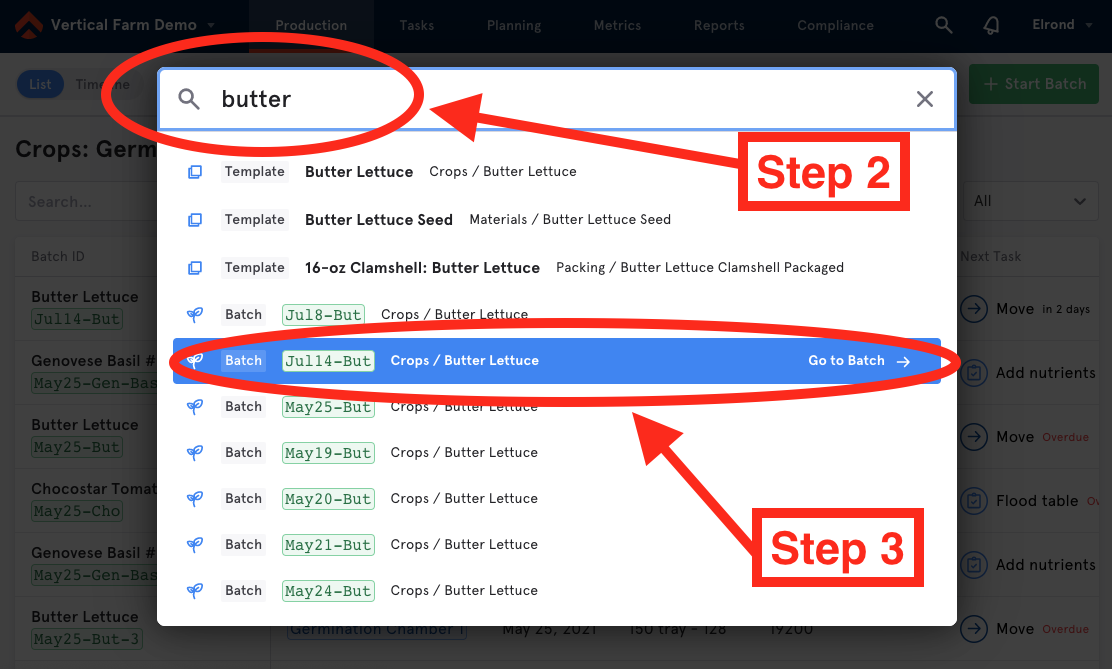
Please note that the results yielded and prioritized at the top will be the closest matches to exactly what has been typed or scanned into the search bar.
If you are looking to view multiple batches at a time, trying to search by another variable (such as a custom field or a date), or not quite sure of the exact name of the item you're trying to find, the searches located on the various pages throughout the LUNA CMP platform should be used instead. Global Search is a tool to be used for quick navigation to one specific Batch, Barcode, Zone, Template, or Report.

Comments
0 comments
Please sign in to leave a comment.