Users create Schedules to apply real dates for starting batches from templates. Users can set the frequency and repeat Schedule for starting a template. For example, if users have a template for Bibb Lettuce and users create a Schedule that repeats every week on Monday and Thursday, then a start task will be generated to begin a new batch of Bibb Lettuce every Monday and Thursday with the actions described by the template.
Creating a Schedule
Since Schedules are attached to templates, users can only create a Schedule once a template has already been created.
From the Template Planning screen, click on the Add Schedule button to the right of each growth cycle. A side popup window will appear. From the side popup window, you can fill out the details for a start including duration, frequency, batch amount, zone, and inputs and outputs.

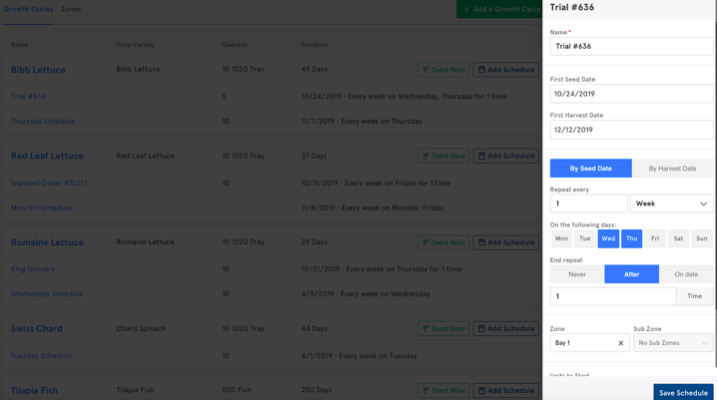 Editing an Existing Schedule
Editing an Existing Schedule
To edit an existing Schedule, click the name of the Schedule or the right-hand arrow on the relevant list item.
Starting a Batch from a Schedule
After a Schedule is saved and associated with a template, start tasks will automatically populate in the task list in accordance to the Schedule that was created.
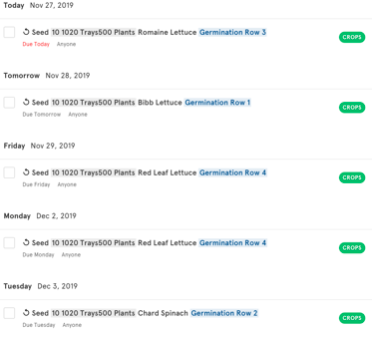

Comments
0 comments
Please sign in to leave a comment.