The Production and Task tabs help manage your operation by listing, viewing, and filtering batches or tasks. If you think about management of your operation or would like to view by zone instead, the Zones page on the Planning tab is the place for you. This page is great for shift and crew leads!
Overview
Step 1: To start, click the Planning tab and select the Zones tab.
Step 2: Here you'll see all zones grouped by stage. For each zone you'll see a sum of the subzones, how many active batches you have, and the capacity of the zone that is filled (as set on each Zone in Settings).
Step 3: If any zone needs to be adjusted, click the Zone Settings button.
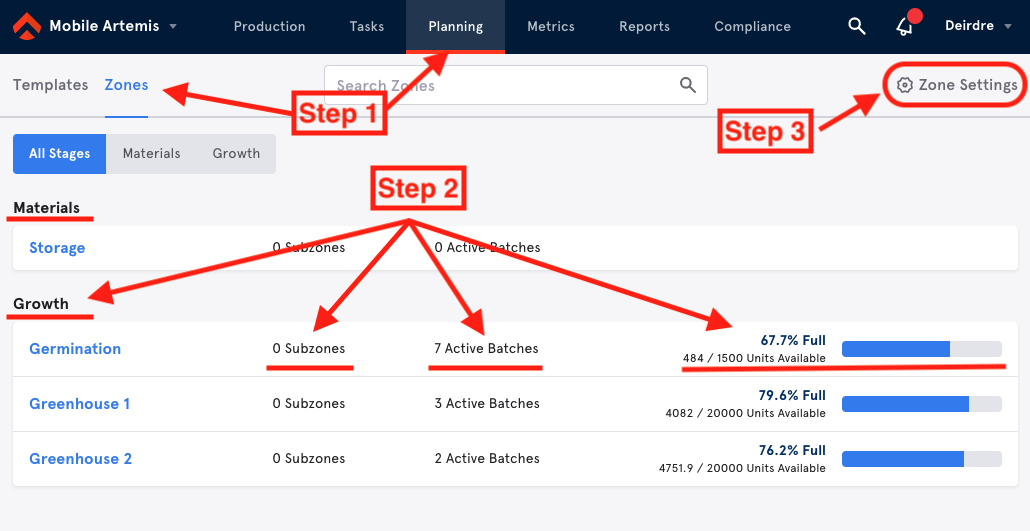
Specific Zone Page
Section 1: After you click into a specific zone, you'll see the Capacity displayed on the left toolbar. Below that are two Task Progression bars, one for the current day and one for the week. The last component on this side bar is a summary of Varieties and the number of active batches in that zone at that time.
Section 2: In the main section of the page, you can either view a list of active batches and their quantities or a list of tasks for the specific zone you're viewing. You can click into batches as you normally would from the Production tab and complete and edit tasks as you normally would from the Tasks tab.
Section 3: The last section to highlight is for setup, either to Add a Zone Barcode or go to Settings to adjust the parameters for the Zone itself. When scanned, the Zone Barcode brings the user to the corresponding Zone view.
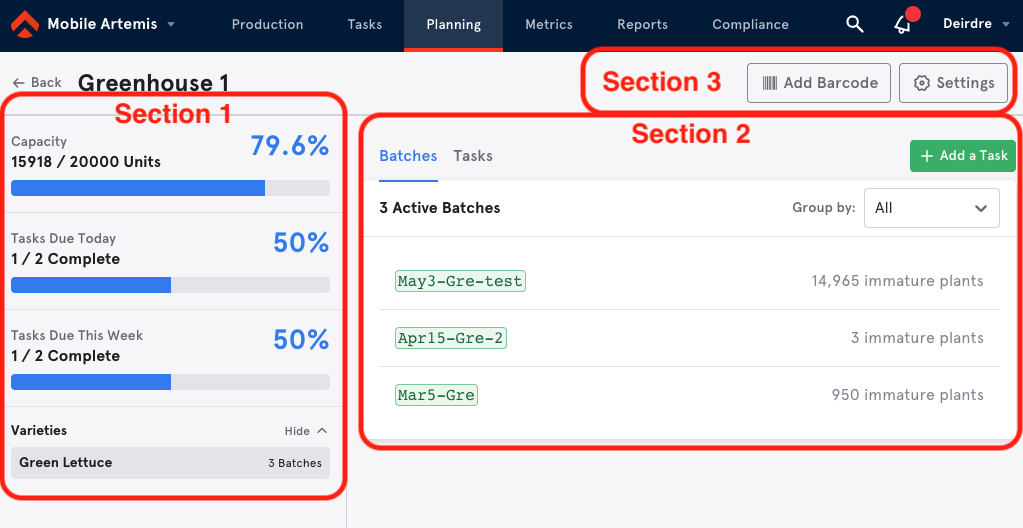

Comments
0 comments
Please sign in to leave a comment.