Once a user has created a custom field for batches from the Settings page, there are a two ways to track data using these fields.
- Edit custom fields from the Production page
- Editing custom fields when starting a batch
Step 1: Select a Batch to edit and Click the Edit Batch Info button.
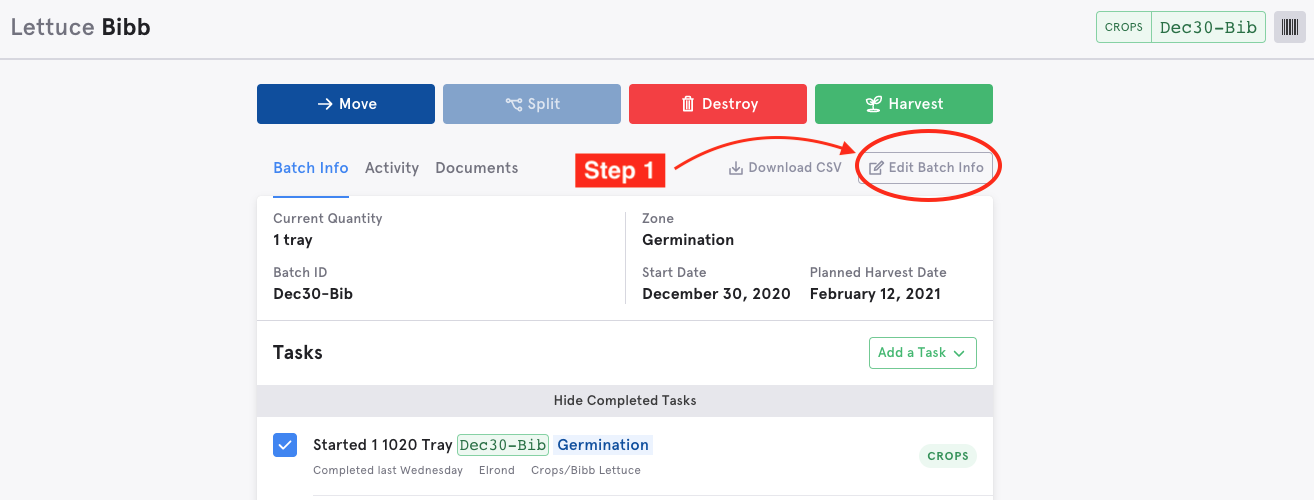
Step 2: In the Batch Info dialog box, edit the desired custom fields. Some examples of custom fields include:
- GPS point
- Customer
- Seed Lot
Step 3: Click the green Save button when finished.
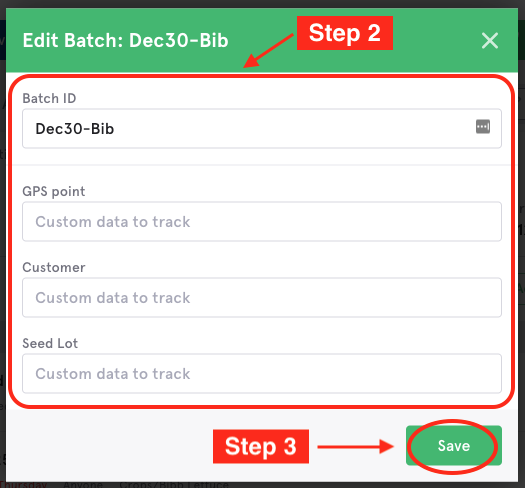
Editing custom fields when starting a batch:
Step 1: + Start Batch from the Production, Planning, or Task list pages

Step 2: Select a Template on the right side of your screen (a drop-down menu will appear). You will then have access to custom fields once you select you batch template.
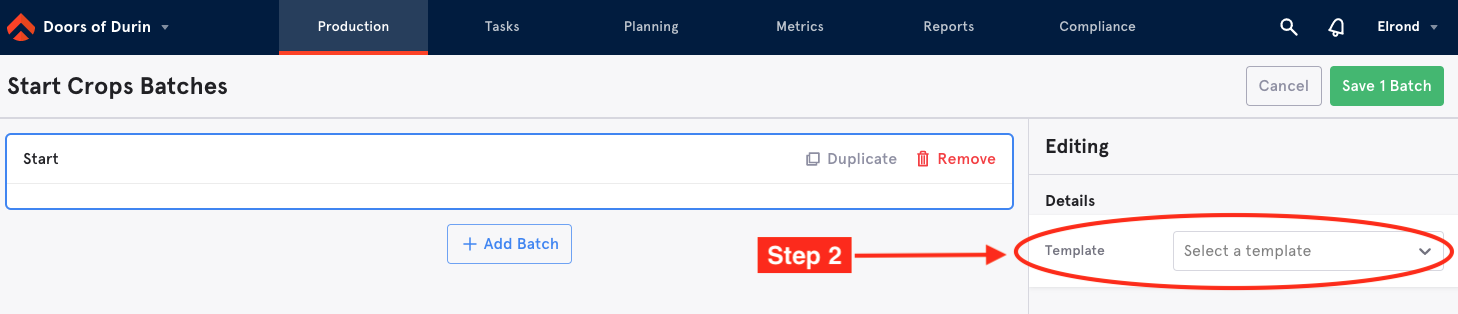
Step 3: Enter information about the custom fields.
Step 4: Click the green Save 1 Batch (#of batches of created will appear here to save) button when finished.
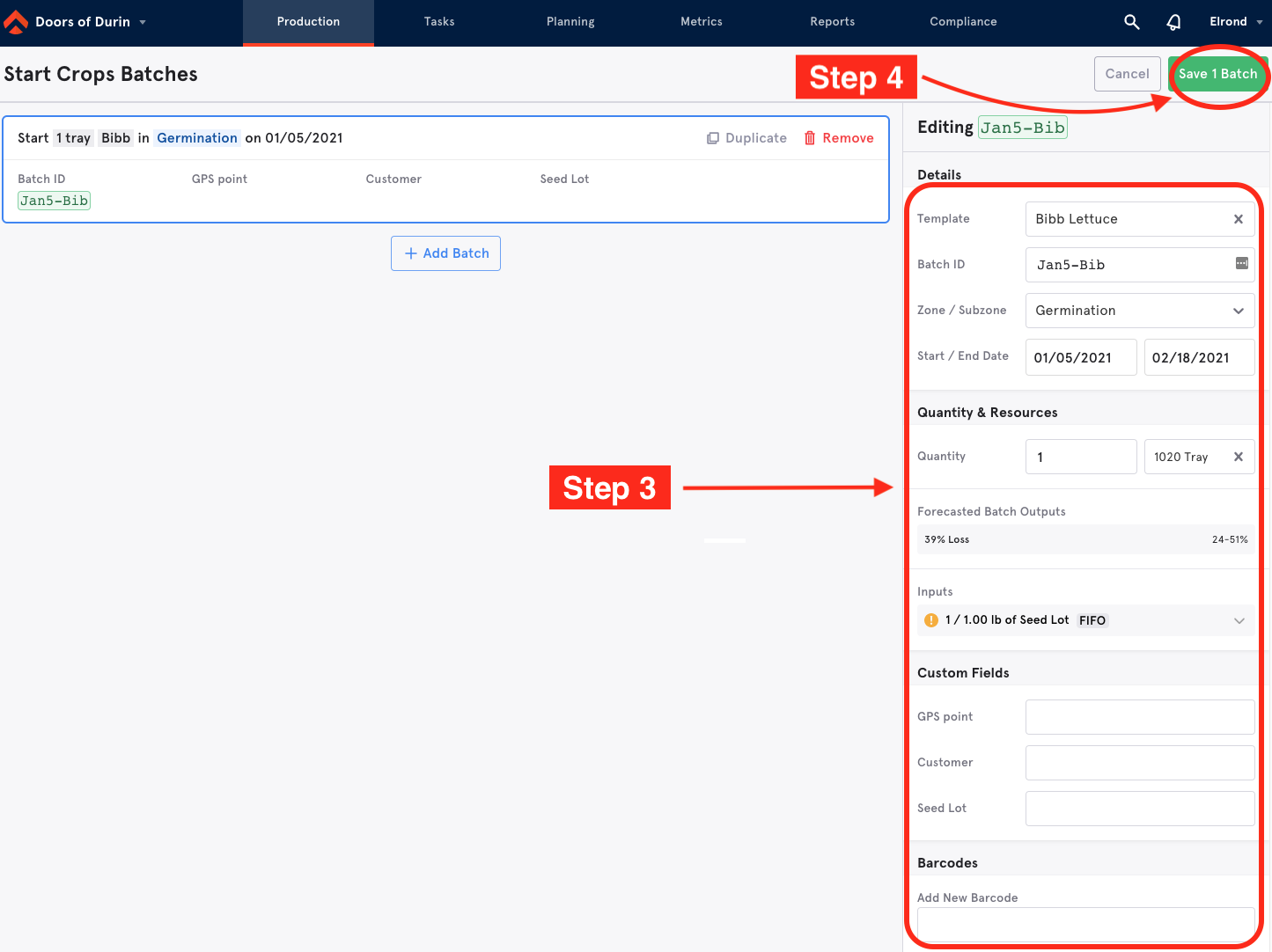
Article Link: Create a Custom Field Here

Comments
0 comments
Please sign in to leave a comment.