With multi-batch tasks, you can simply create and complete one task that applies to every active batch in that zone or subzone. Further, it will consume resources so you can draw down on raw material inventories. This feature is designed to replace your paper Spray logs needed for compliance.
Creating a Multi-Batch Task:
Step 1: Navigate to the Tasks tab and click on + Add a Task.
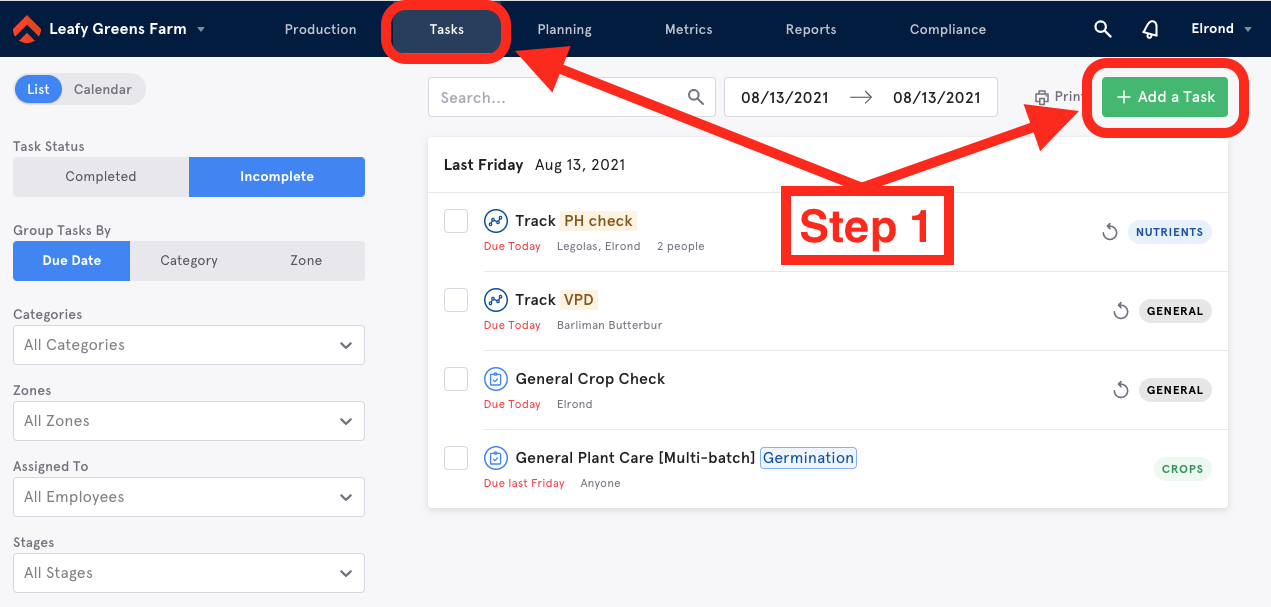
Step 2: Name the task, add a Category, and select the Zone (and Sub Zone where applicable) you would like the task to take place.
Step 3: Click on the checkbox to "Apply task to all batches in the selected zone".
Step 4: (OPTIONAL) Click to Add Inputs that will be applied during this task.
Step 5: Select the date when you would like this task to take place.
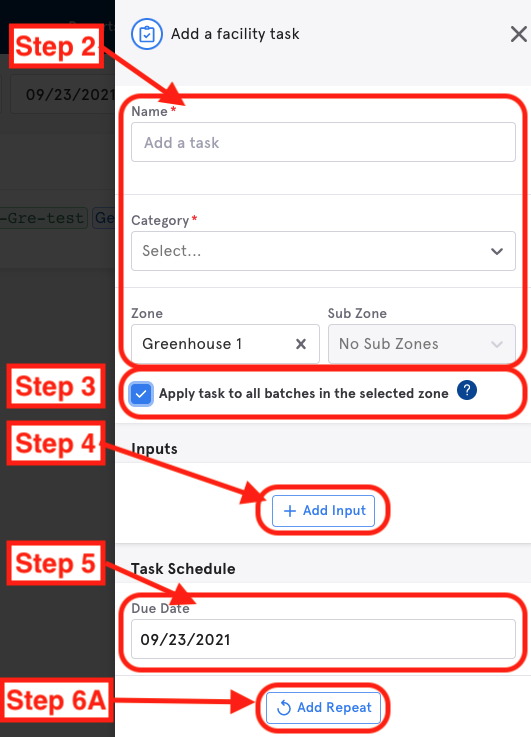
Step 6: If you would like this to be a recurring task, click on "Add Repeat" and enter the schedule information/parameters.
Step 7: Add in any other relevant information: Assigned Employee, Estimated Task Hours, Estimated Number of People, and Instructions.
Step 8: Hit Save.
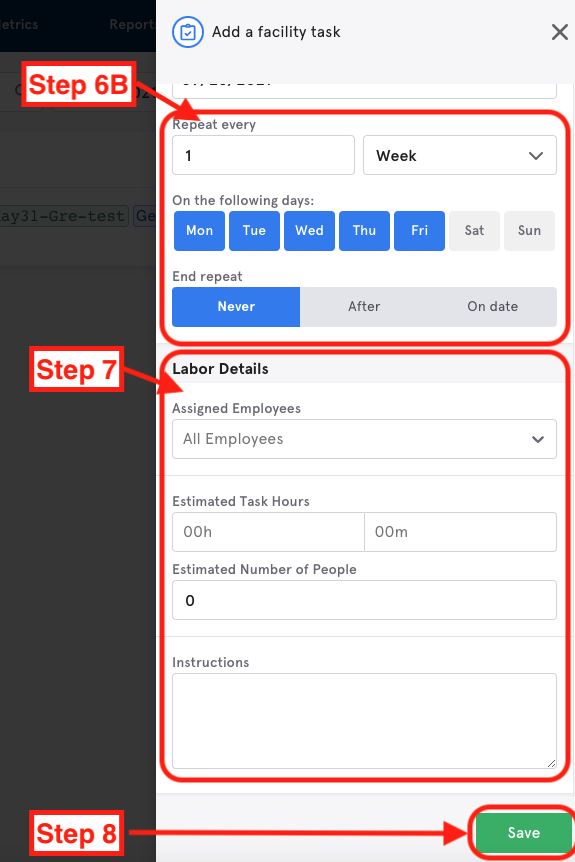
The task will then appear in your Tasks section. Unless you specifically exclude batches, the task will be applied to all active batches in that zone or subzone on the date of being recorded, and will appear as a completed task on the affected batch pages. You will be able to enter any relevant notes or upload documents at the time of completion as well as adjust or add any input values. As a note, inputs will be consumed across all batches within the zone/subzone based on a weighted value, first by area set on the batch unit in Settings, and if area isn't set, then by number of batch units.
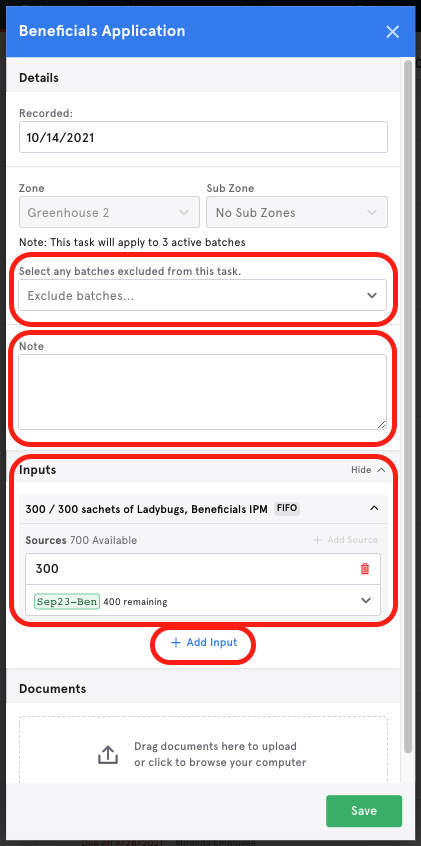
Multi-Batch Task details will show which batches were included, and provide the green-box Batch ID links to each.
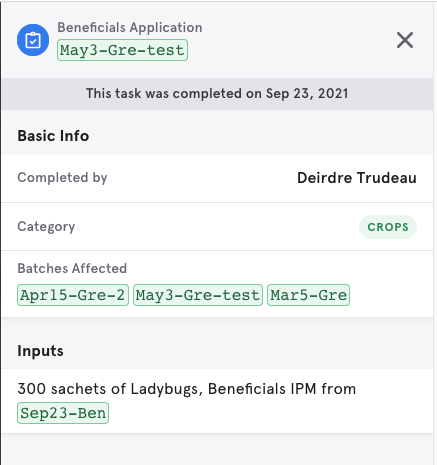
Please note that if the task is reverted on any of the affected batches, it will undo and remove the task from all affected batches as well as put the consumed materials back into storage. A confirmation message informing the user attempting to revert a Multi-Batch Task of this will pop up.
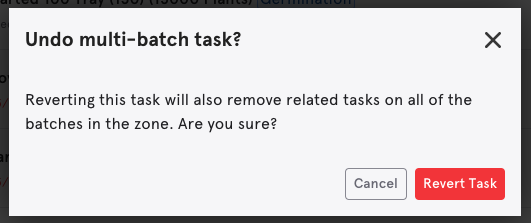

Comments
0 comments
Please sign in to leave a comment.