With Ad Hoc Resources, Inputs and Outputs can be added to existing batches without having to first add them to the Template. This is great if you need to record something unanticipated, like an spraying, or introduce a new SKU mid-way through growing a batch and you have an updated way of recording outputs.
While Templates should still be edited and any missing Inputs or Outputs recorded there in order to avoid having to manually input them on every new batch created, it is possible to consume or create resources at will on tasks.
Adding an Ad Hoc Resource to an existing task before completion
Step 1: From the Task page, the Production Timeline view, or the Batch page, click on the task you’d like to edit.
Step 2: Once the task edit section pops up on the right side of the page, select either the Inputs or Outputs tab.
Step 3: From there you can choose to + Add Inputs and + Add Outputs.
Step 4: After clicking on either, an empty field with a drop-down menu will appear. Select which resources you would like to be consumed or created when that task is completed. Note that when adding Inputs you can also change the automatic resource selection from Manual to FIFO or LIFO.
Step 5: Save your changes to the task.
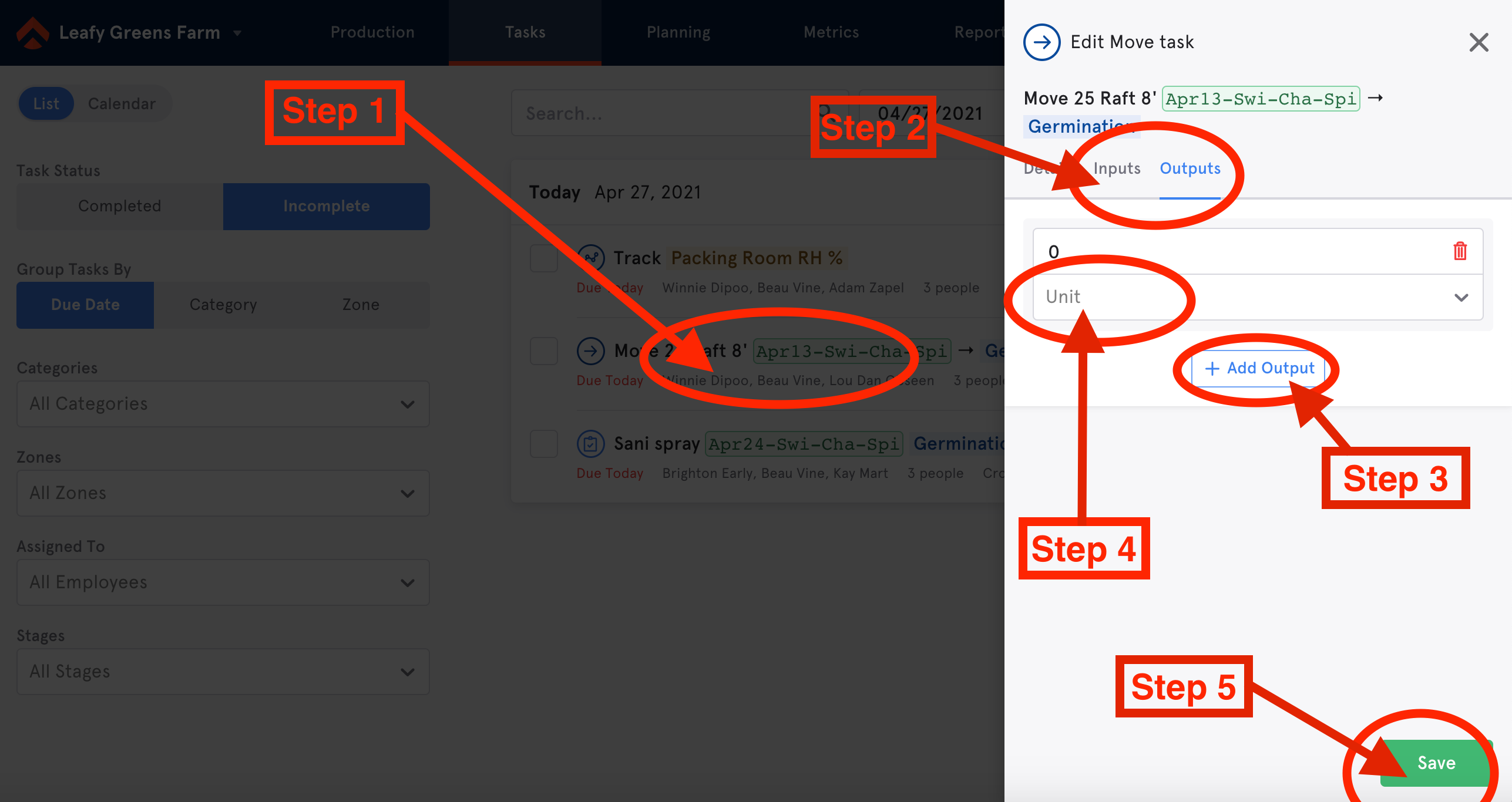
Adding an Ad Hoc Resource to an existing task during completion
Step 1: Click on the empty checkbox of the task you’d like to complete.
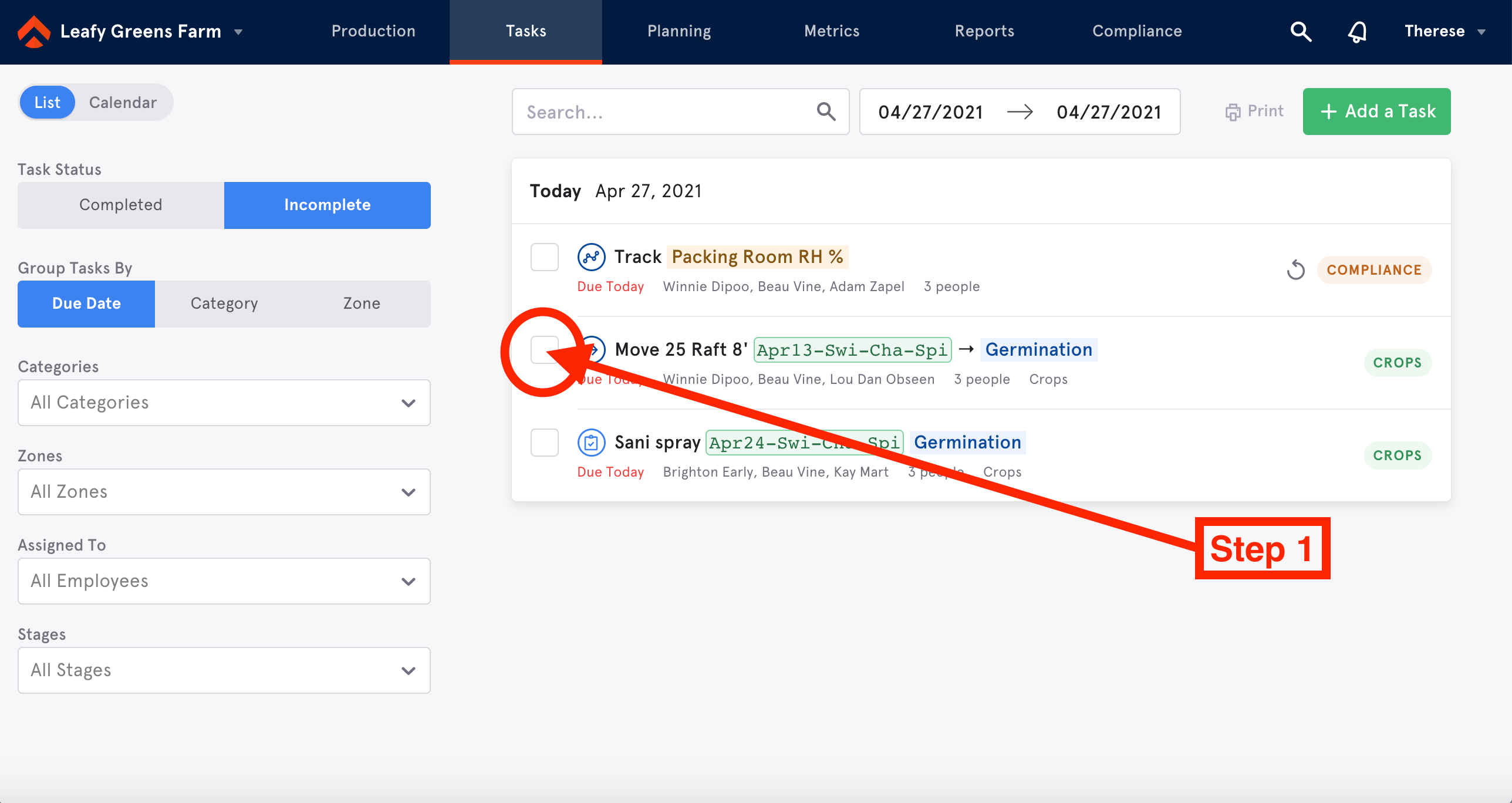
Step 2: Once the task view pops up in the middle of the page, scroll down to the bottom.
Step 3: From there you can choose to + Add Inputs and + Add Outputs.
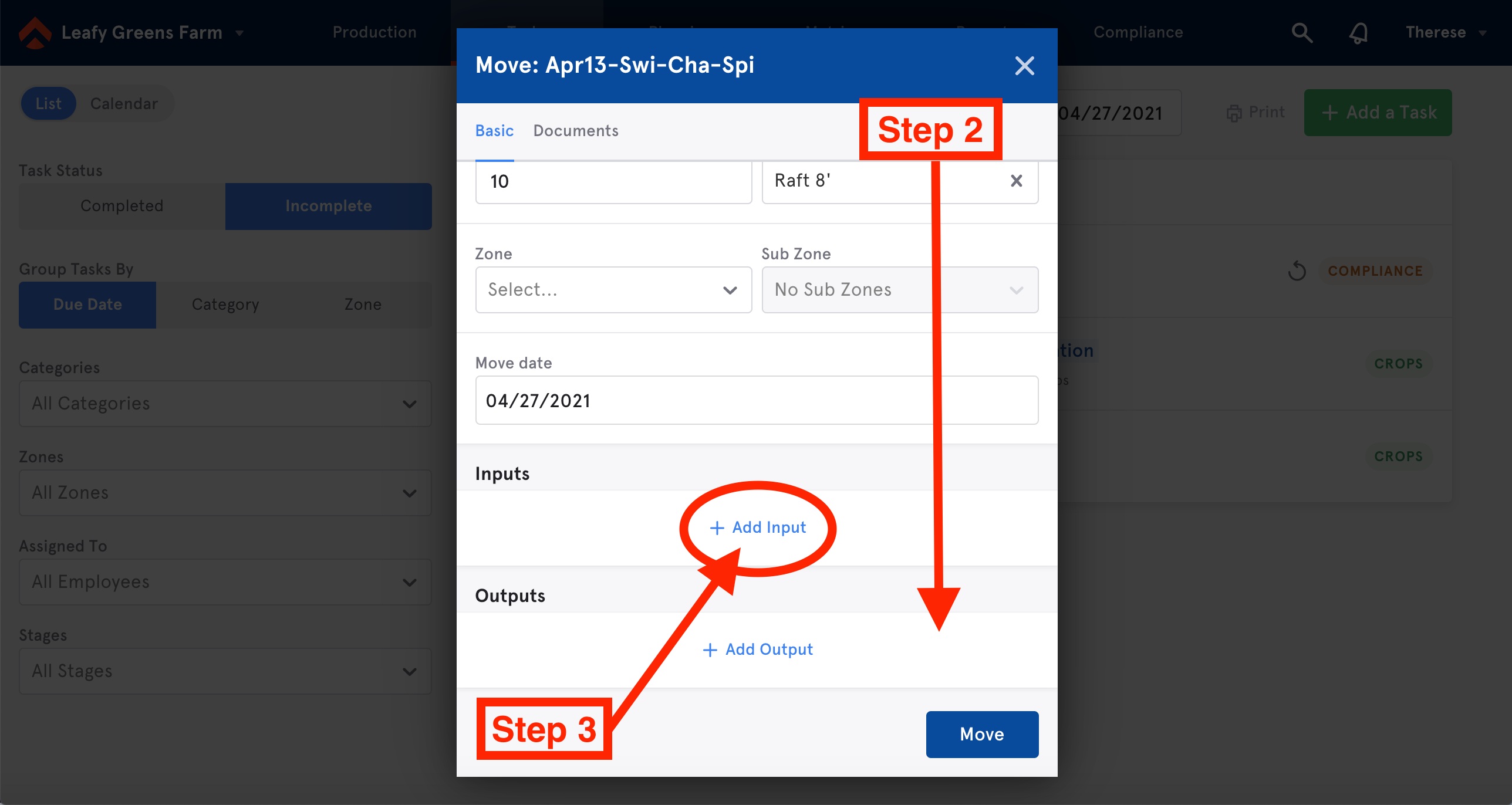
Step 4: After clicking on either, an empty field with a drop-down menu will appear. Select which resources you would like to be consumed or created when that task is completed.
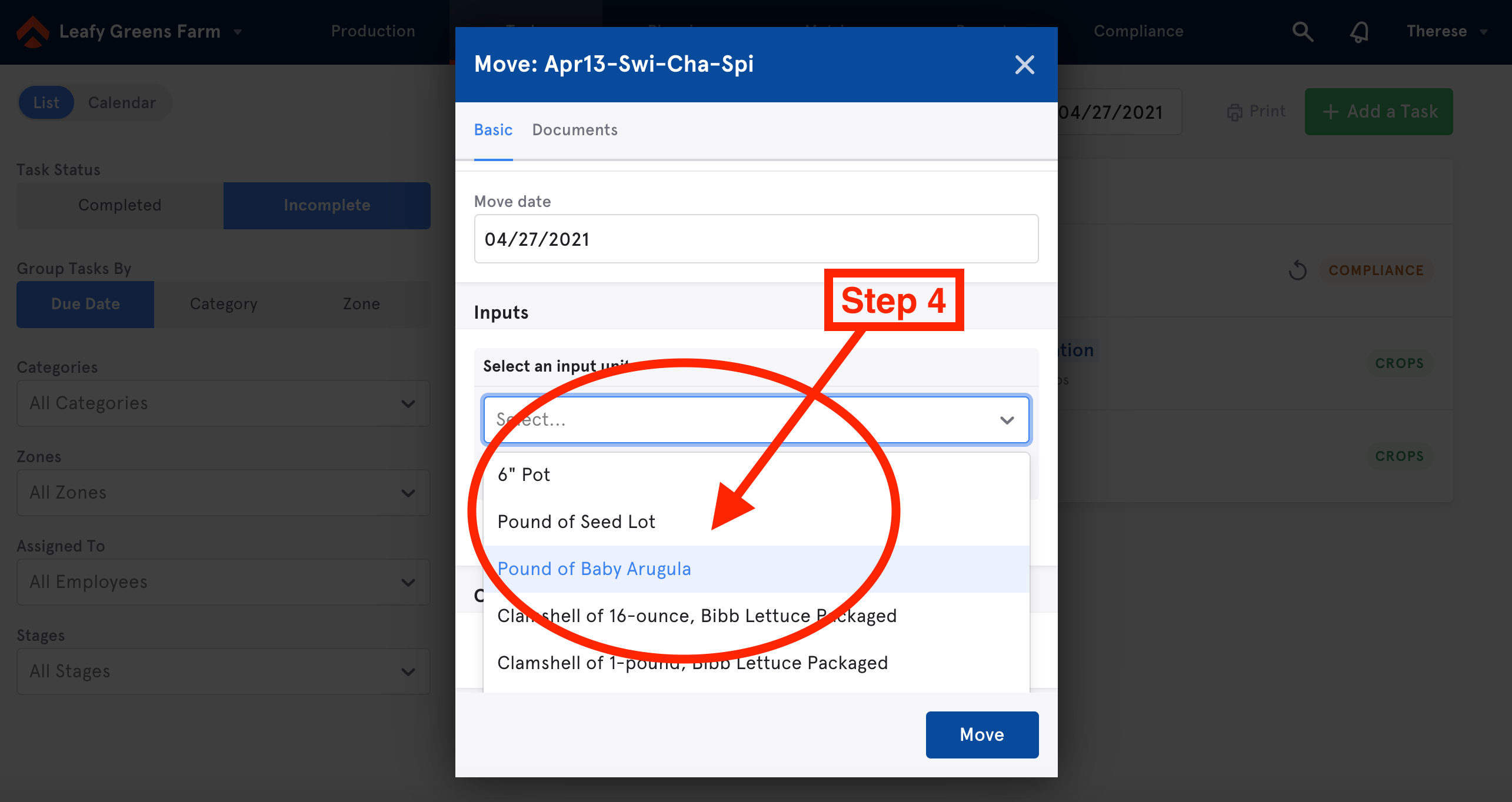
Step 5: Enter the quantity of the resource you would like to consume or create. If you are adding an Input, you must also select which batch you would like to pull resources from.
Step 6: Complete the task.
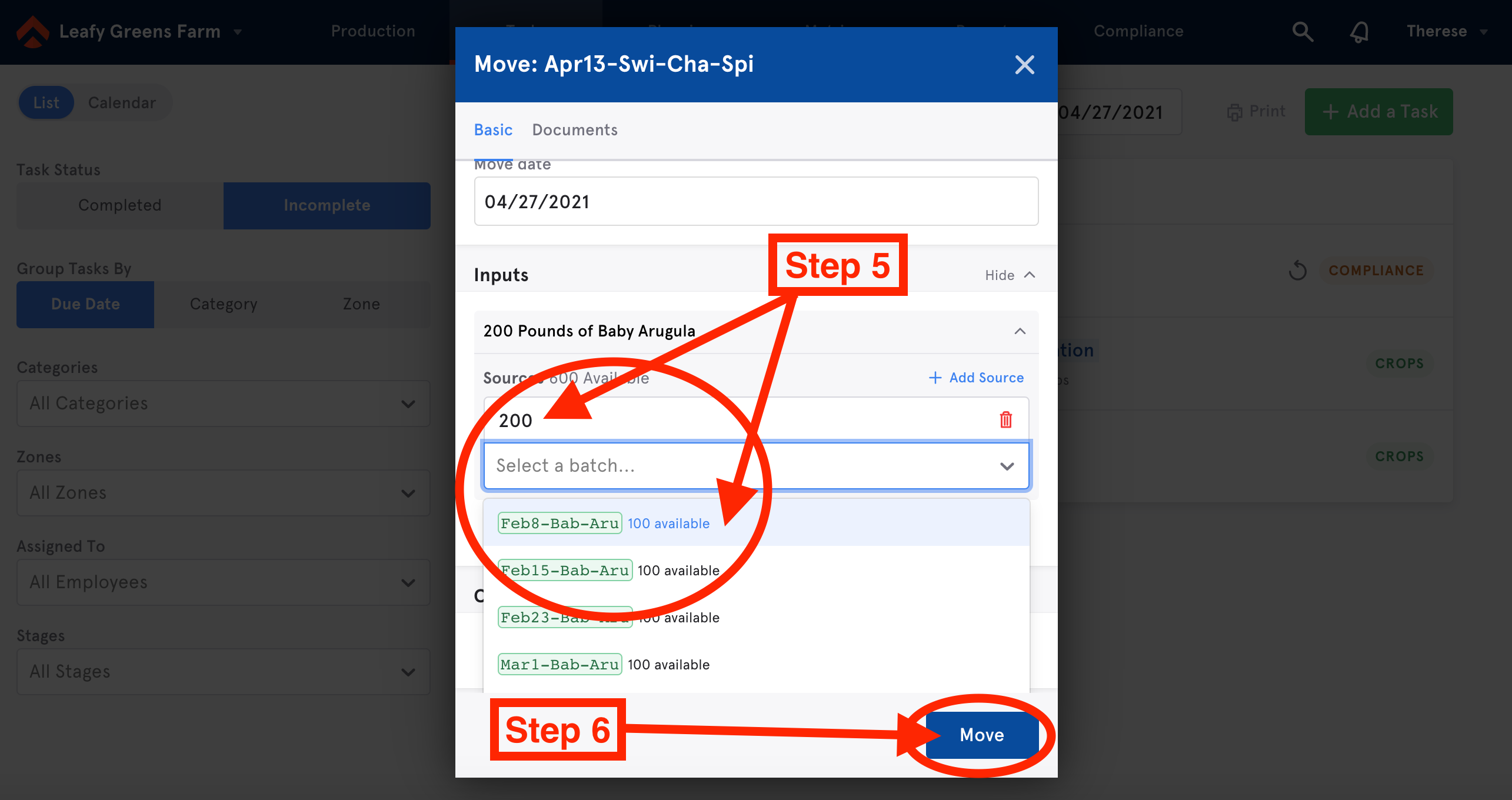
Adding a new task with an Ad Hoc Resource to an existing batch
Step 1: On the batch page, click on the Add a Task button. Note that you will be able to add Inputs and Outputs on all types of Tasks, including Moves, Destroys, and Harvests.
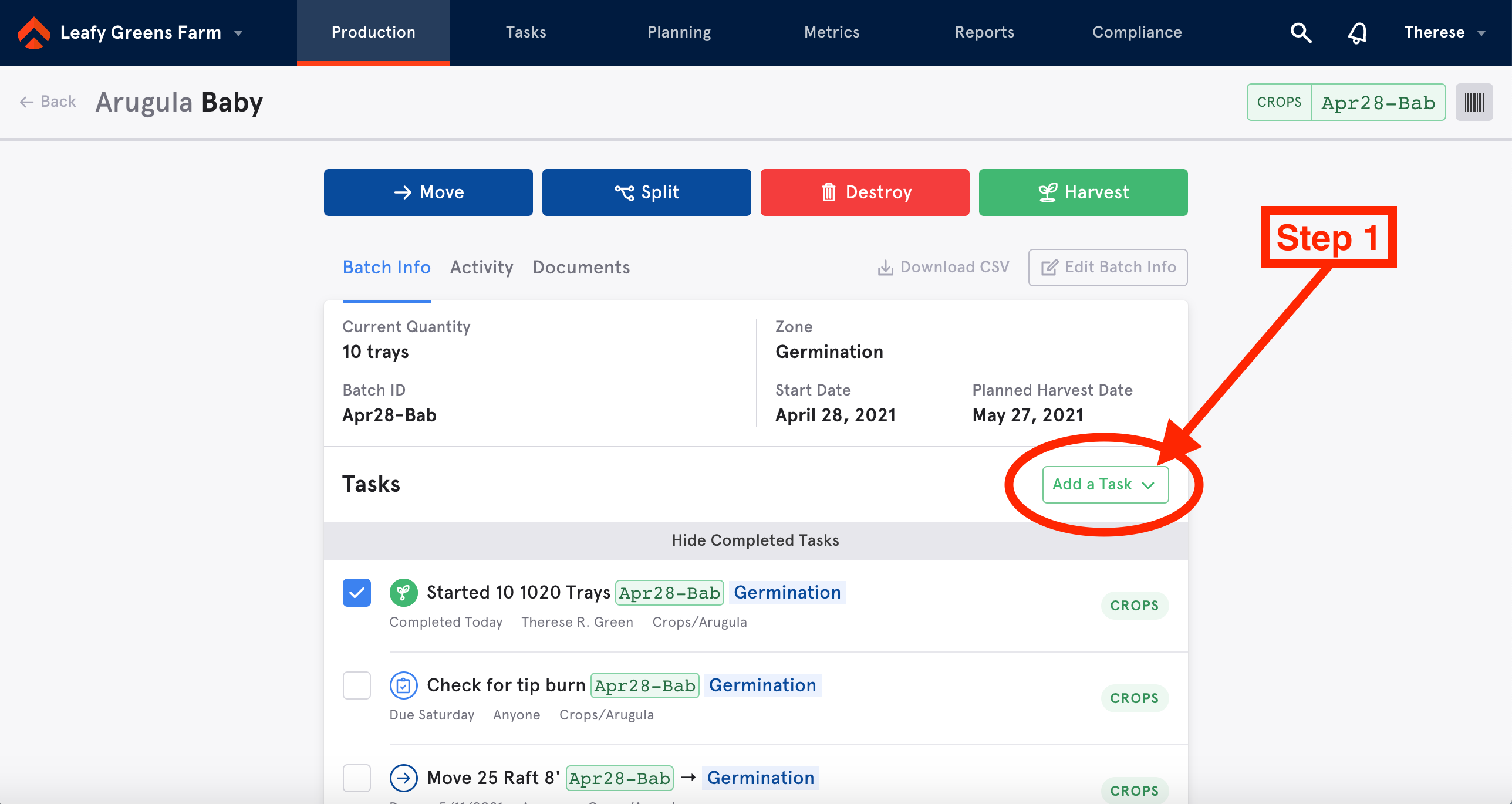
Step 2: Once the task edit section pops up on the right side of the page and after filling out the task details (Name, Category, Task Due Date, etc) select either the Inputs or Outputs tab.
Step 3: From there you can choose to + Add Inputs and + Add Outputs.
Step 4: After clicking on either, an empty field with a drop-down menu will appear. Select which resources you would like to be consumed or created when that task is completed. Note that when adding Inputs you can also change the automatic resource selection from Manual to FIFO or LIFO.
Step 5: Save your changes to the task.
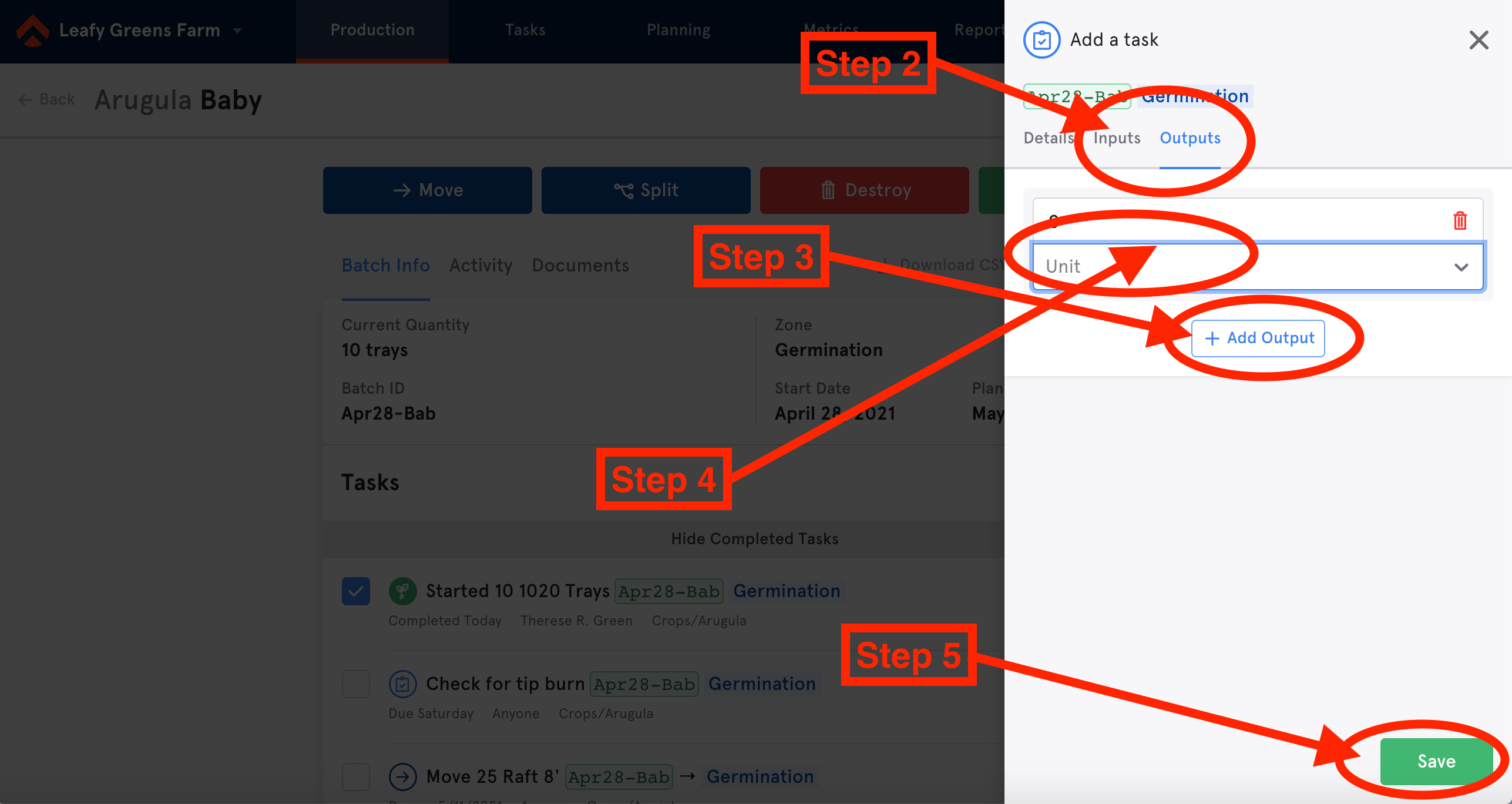
Please note:
- Outputs are not yet available on Multibatch Starts (when creating multiple unscheduled batches at once). Any Outputs required on the Start Task must be set beforehand in the template in order to use them.
- Editing Inputs and Outputs on a scheduled Start Task is not available from the Task list. These also need to be edited on the Template before scheduling batch starts. It will be possible to add resources to consume or create when completing a scheduled Start Task.
- If a template is edited, the planned resource options on existing schedules will not be updated. New schedules should be created to reflect the updates to the template.
- Inputs and Outputs are not yet available on Splits.

Comments
0 comments
Please sign in to leave a comment.