Once a batch is started, you often discover there are additional tasks that need to be added to the schedule of the batch. You can easily do this from the batch profile page.
One thing to note -- if you edit the schedule of a batch, that will not update other batches nor will it update the schedule on the template. To update the schedule on template, click here. Along the lines of the previous note, that new schedule on the edited template will only apply to batches started from that template going forward, not the existing batch that has already been started.
To update the schedule on a template:
Step 1: Click into the batch that you'd like to edit
Step 2: On the right side, above the task list, click the Add a Task button and select the type of task you'd like to add
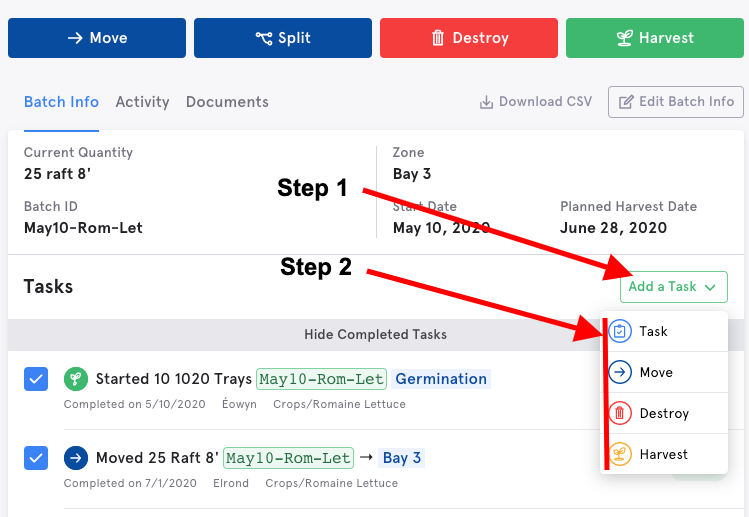
Step 3: The standard task editor side pane will appear for you to enter the necessary details
Step 4: Click Save. The task now has been added to that batch and will appear in your task list as well.

Comments
0 comments
Please sign in to leave a comment.