Splitting a batch enables users to split an existing batch into two or more batches for the purpose of operational needs and traceability. The new batches will have their own unique identifiers and users can assign them to different zones within their facility. To split a batch:
Step 1: Click on Production tab from the menu bar.
Step 2: In the upper left hand toggle, select the List filter.
Step 3: Search for the batch to be edited and click on the selected batch to visit Batch page. (A new page will appear)
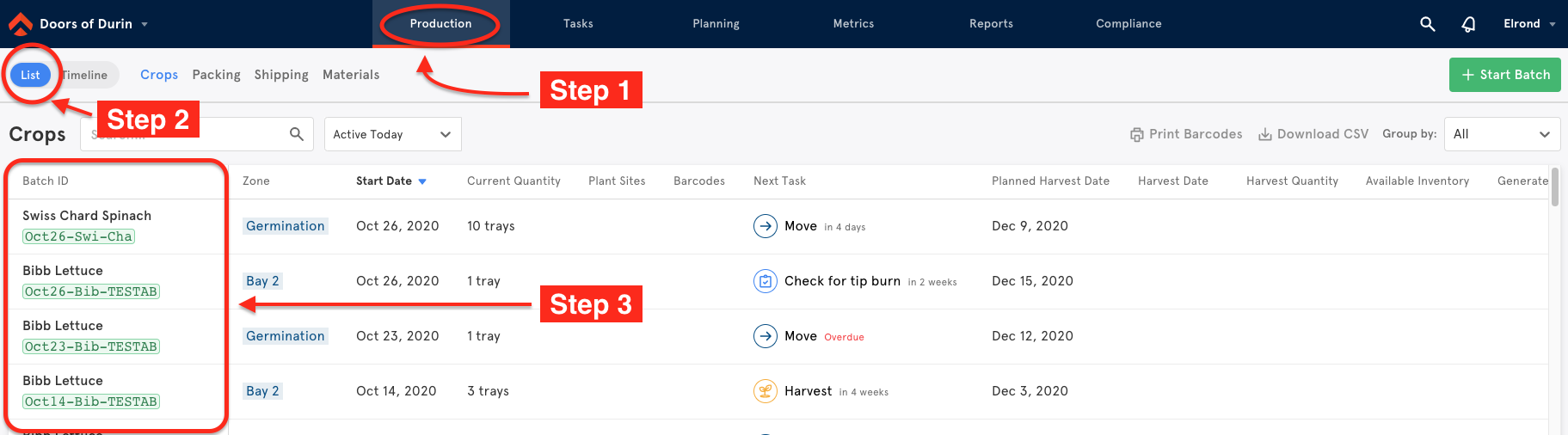
Step 4: Once on the batch page, click the blue Split button to access the Split popup window.
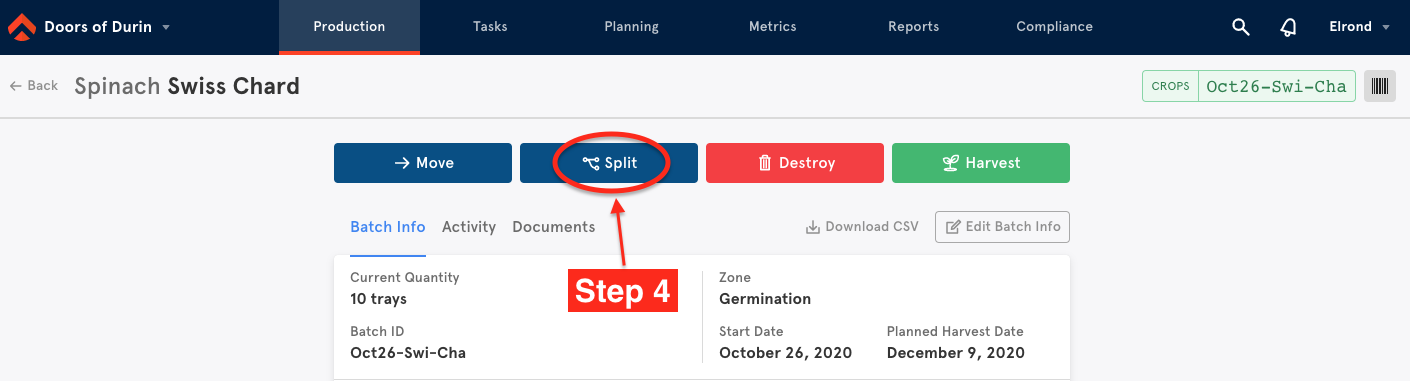
Step 5: Enter the desired quantity to split from the original batch under Units in New Batch.
Step 6: Enter the Zone for the split batch as well as the Sub Zone (if needed)
Step 7: Enter the identifier for the split batch. The default identifier will be the identifier from the original batch plus-split tag.
Step 8: Select the Split Date.
Step 9: Click the blue Split button to create the split batch.
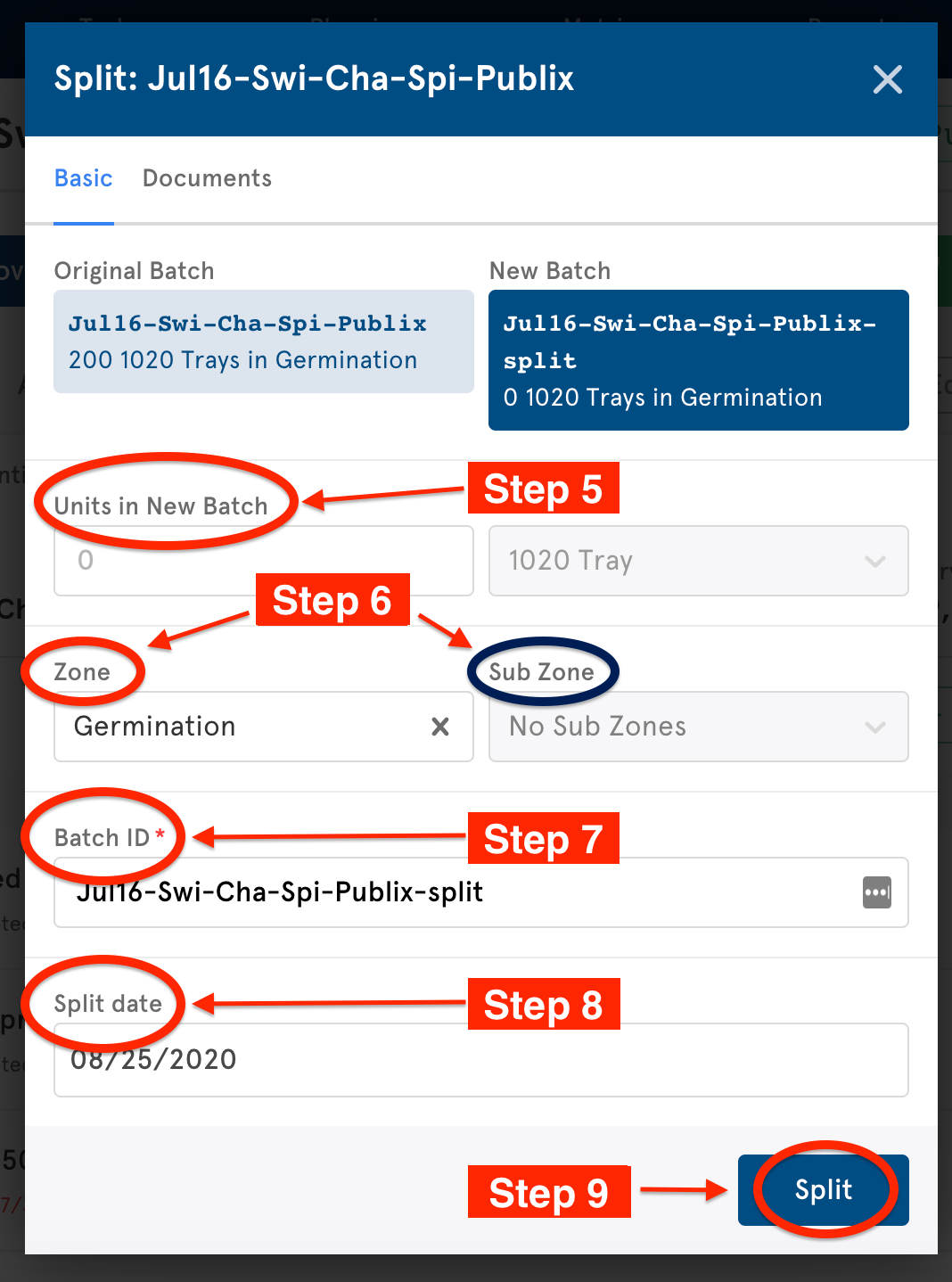

Comments
0 comments
Please sign in to leave a comment.