Tasks can be added several places, depending on the situation. For non-batch related tasks, the best place to add these tasks is in the Tasks Tab.
Step 1: Click on Tasks in the navigation menu.
Step 2: In the upper right corner, click the + Add Task button. (a sidebar will appear)

Step 3: You can call your task whatever you’d like by typing where it says Name this task.
Step 4: Select a Category for your new task from the dropdown list.
Optional
- To associate a task with a specific zone, select a Zone and a Sub Zone if required.
- Under Date, select a due date for a task. You have the option to repeat task if needed by selecting Add Repeat.
- Tasks can be set to a frequency. If the task repeats, you can click on the Repeat every dropdown and select a frequency. For example, if the task is done every Monday, you would select “Weekly” and check off “Mon.”
- You can assign a task to any user. To do this, click the field that says Assign task to someone, and select a user.
- You can also input Estimated Task Hours and Estimated Number of People needed to completed the task.
- To add notes, instructions, or URLs to outside documents to a task, enter those comments in the Instructions field.
Step 5: When you're done creating your tasks, click on the green Save button to create the new task.
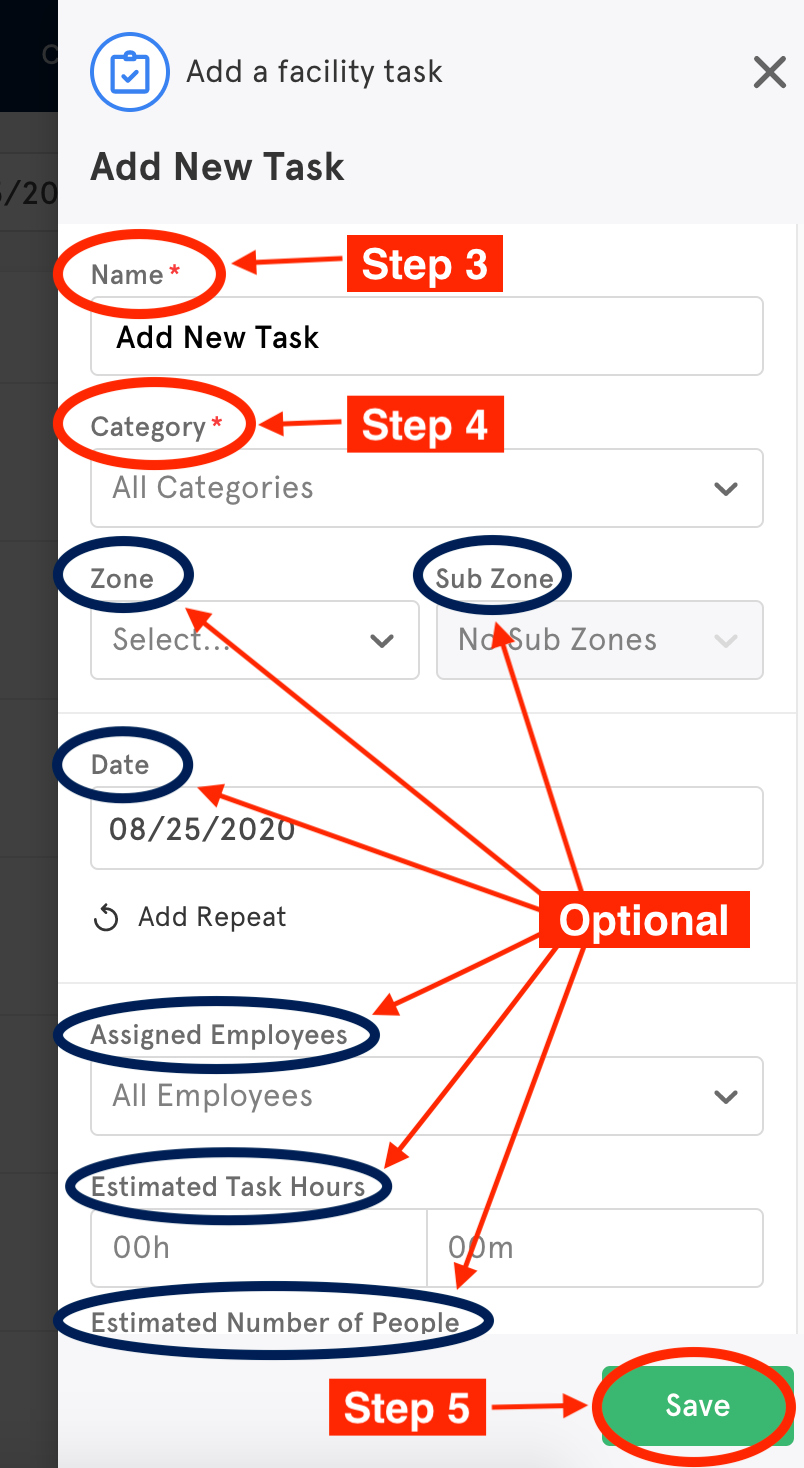
Comments
0 comments
Article is closed for comments.