LUNA CMP enables you to log destroyed plants, processed material, or packed inventory. While this article will show examples of how to destroy plants, the workflow for how to destroy materials or packed inventory is the same.
There are four ways you can destroy plants or batch units (e.g. trays, pots) in LUNA CMP;
- Ad hoc destroy tasks
- Scheduled destroy task
- Destroying as part of a move task
- Destroying as part of a harvest/finish task
Ad hoc destroy tasks
Step 1: Select Production in header
Step 2: Select the batch you'd like to destroy by clicking on their Batch ID
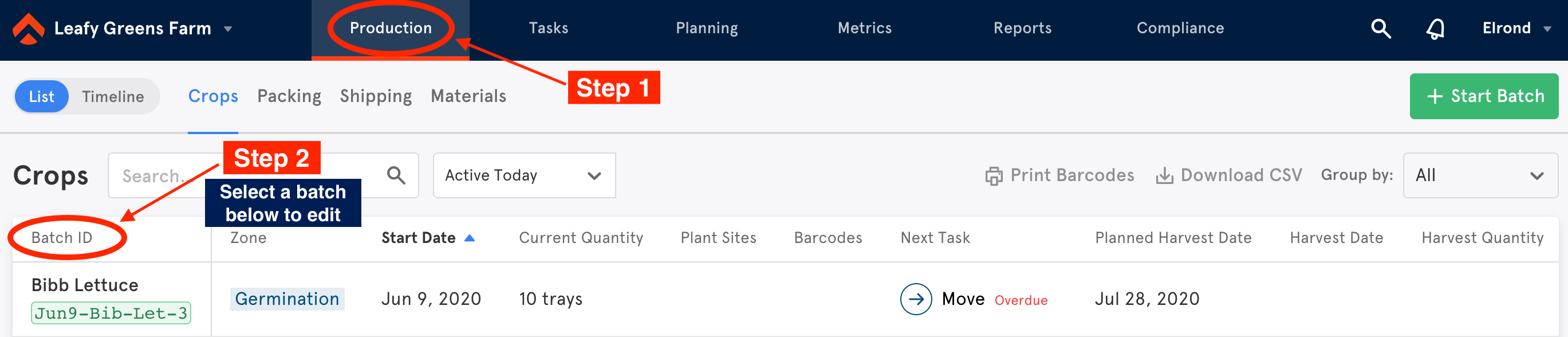
Step 3: Click on the red Destroy button at the top of the batch page
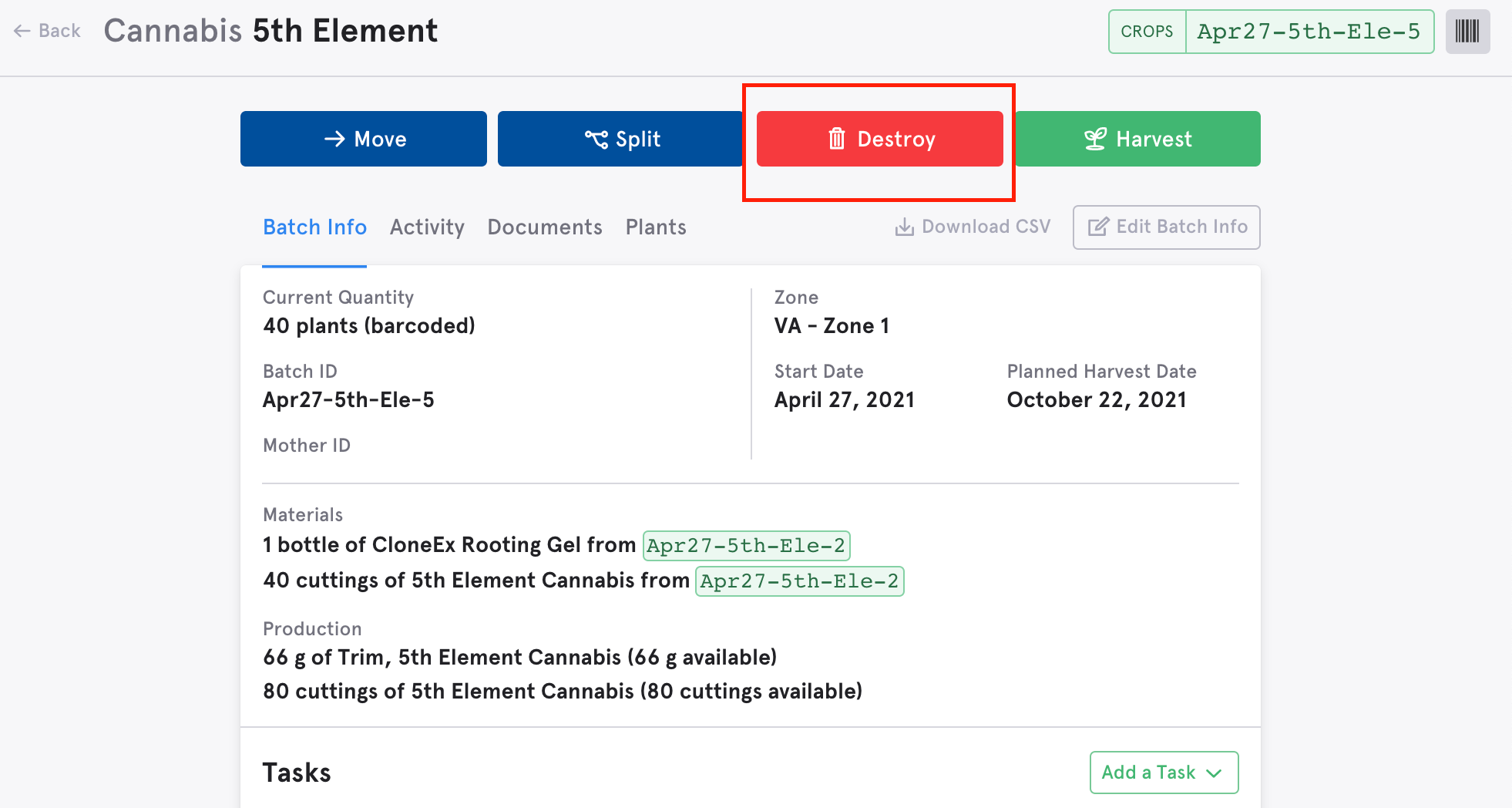
A pop-up screen will appear. You will have the option to destroy your batch either completely or partially (destroying a number of trays or a number of plants).
Partial Destroys
To destroy a Partial batch follow these steps:
Step 1: On the batch page, select Partial Destroy
Step 2: Insert the number of trays you'd like to destroy in Quantity to Destroy. This will destroy the trays in this specific batch.
Step 3: In the drop down list, select Reason for Destroying. You have the option to also include additional notes for this dump under Destroy Note
Step 4: Insert the date when the partial dump happened under Destroyed:
Step 5: Click on the bottom red Destroy button to complete your partial dump
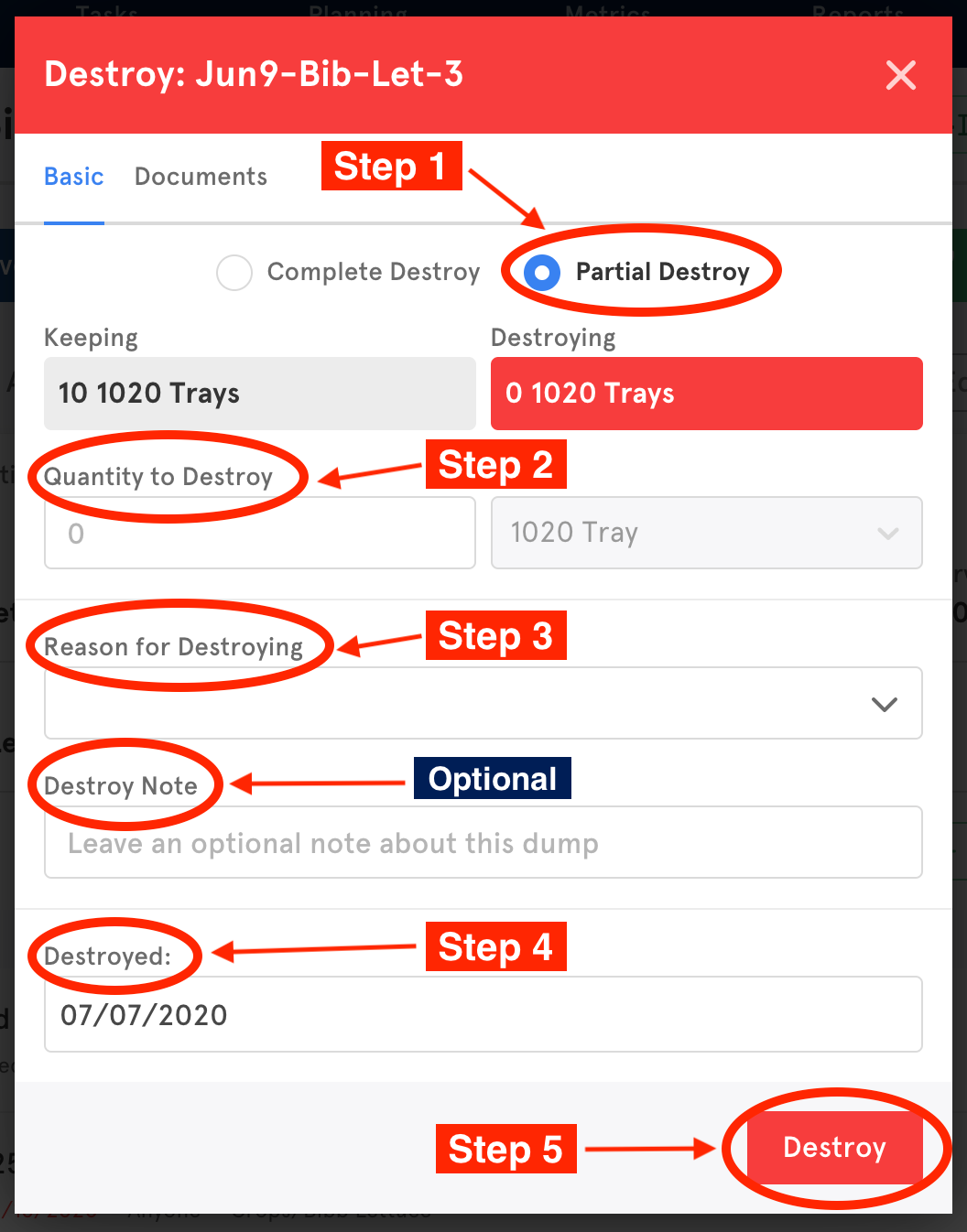
Complete Destroy
To destroy a Complete batch follow these steps:
Step 1: On the Dump screen, select Complete Destroy
Step 2: In the drop down list, select Reason for Destroying. You have the option to also include additional notes for this dump under Destroy Note
Step 3: Insert the date when the dump happened under Destroyed:
Step 4: Click on the bottom red Destroy button to complete your dump
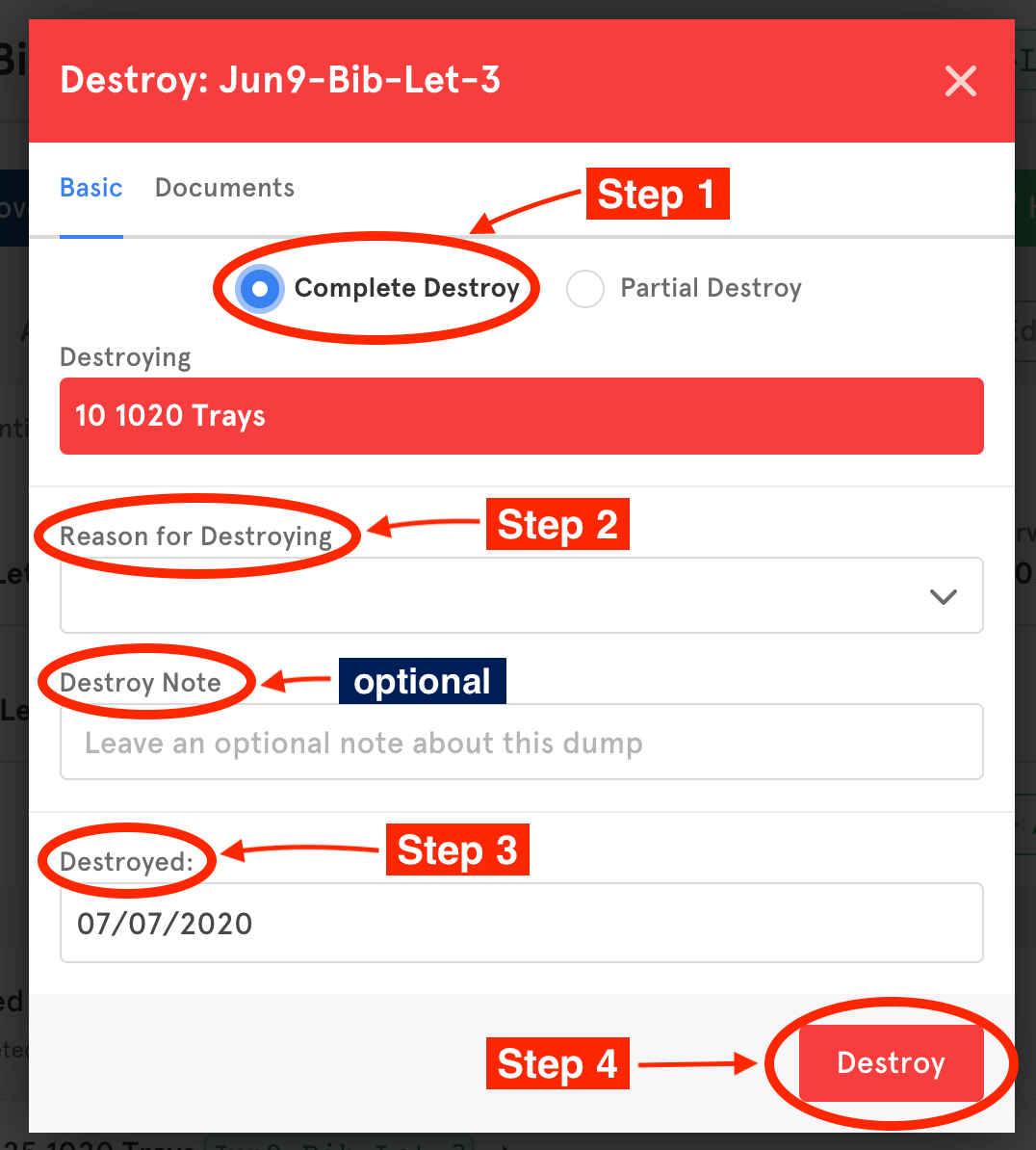
Destroying Individual Plants by ID
If you individually tag your plants, the 'plants to destroy' field will prompt you to select the plant tags for the plants you're destroying. If you don't individually tag your plants, you won't see this window. Fill out the rest of the form and click destroy.
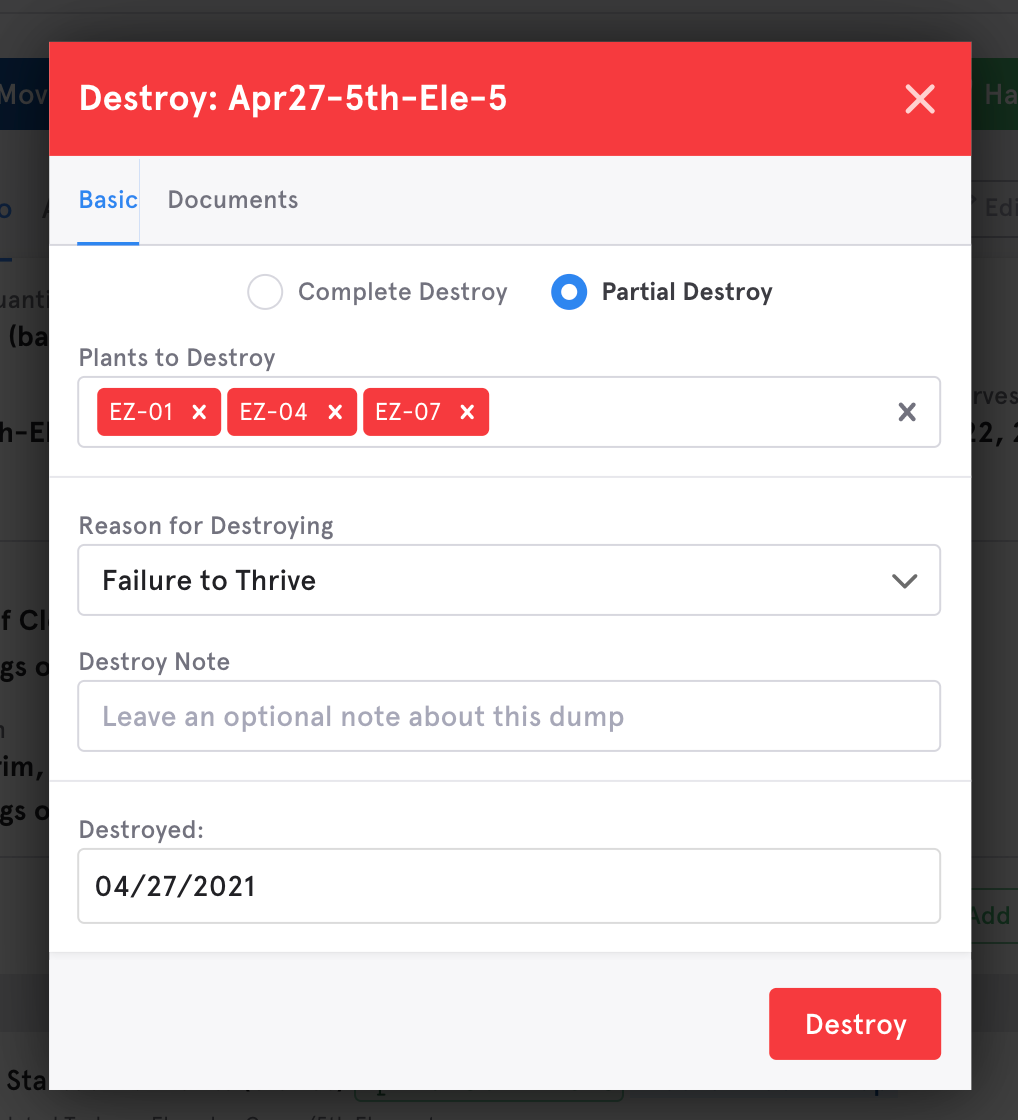
Schedule a destroy task
Schedule a destroy task in a cultivation template on the planning tab if you want all batches to include that destroy task in their timeline. You can do this by clicking into the planning tab, click the cultivation template you want to edit, and drag the destroy task to the appropriate place in the lifecycle.
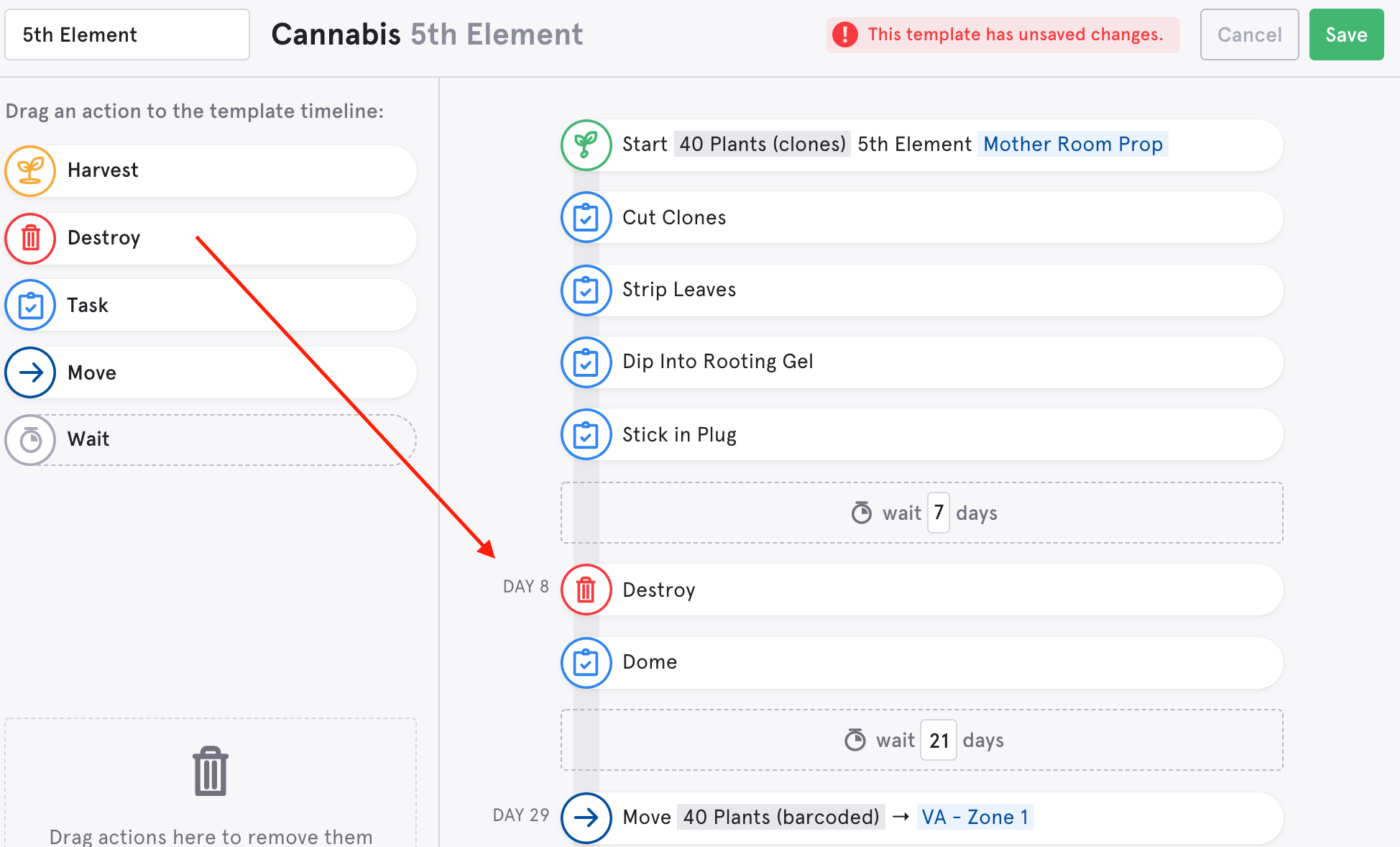
If you only want to schedule a destroy task for one specific batch, you can add this destroy task on the batch page.
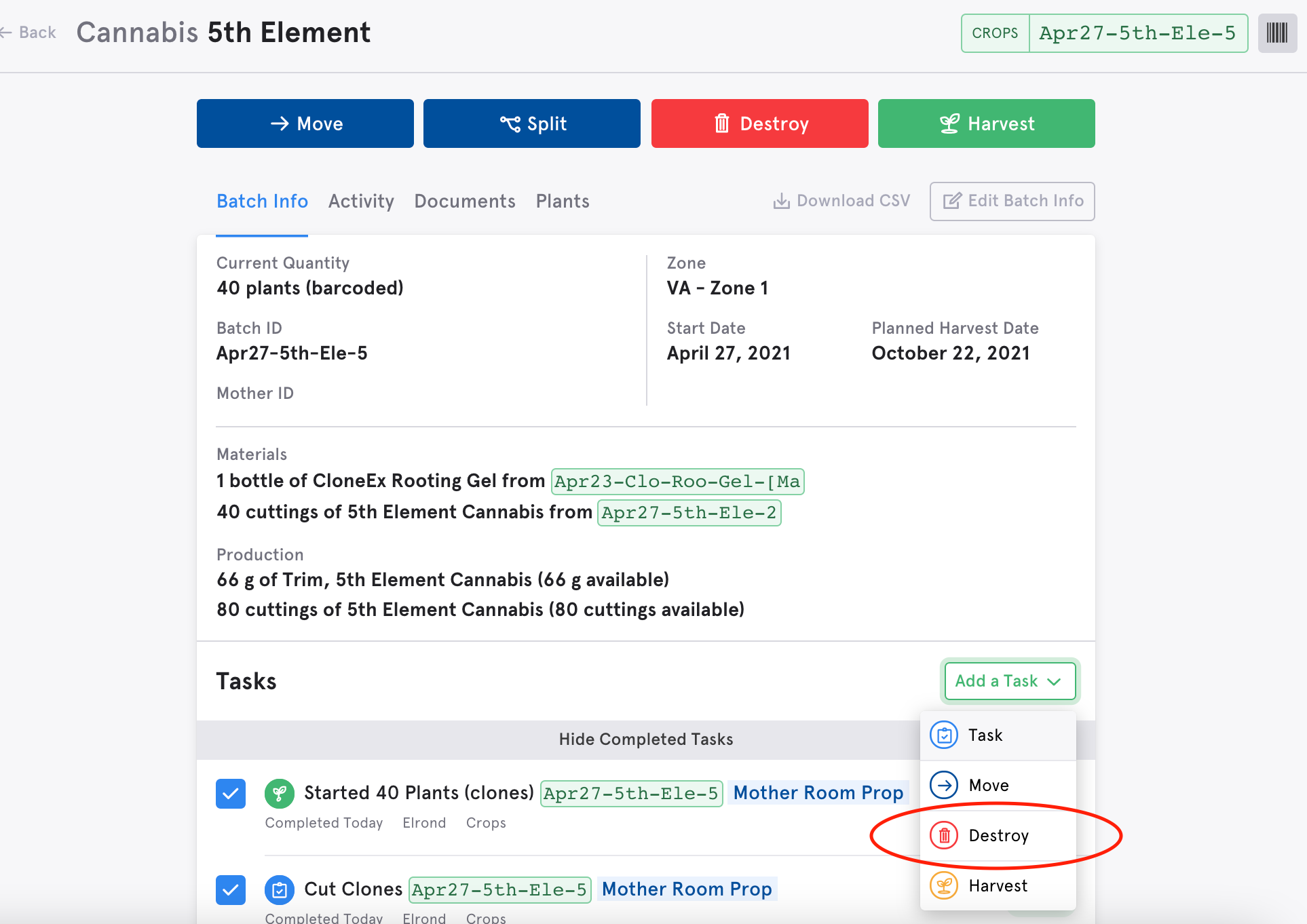
Destroying as part of a move task
When you click on a move task to complete it, either form the task list or from the batch page, you have the option to add a 'destroy before moving.' This is especially useful if you go to transplant your trays or plants and realize some need to be thrown out during the process.
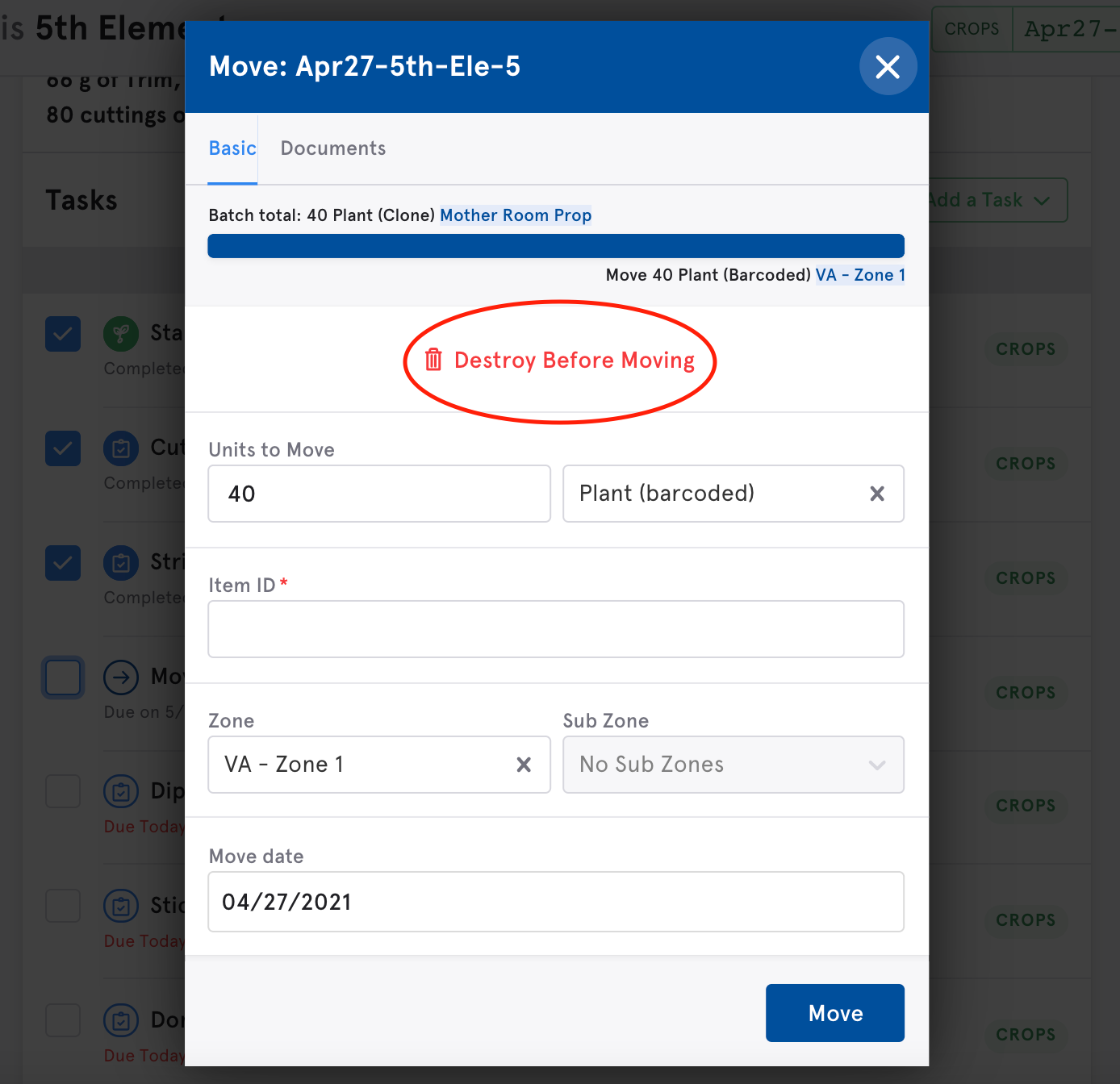
After clicking on 'Destroy before moving' additional fields related to the destroy will be added to the form.
Step 1: Fill in the number of units (e.g. trays, plants) you're destroying
Step 2: Fill in the reason for destroying and include an optional note
Step 3: LUNA CMP will calculate how many units are remaining and being moved (total quantity in the batch minus units to destroy)
Step 4: LUNA CMP will display a bar that visualizes how many plants were originally in the batch, how many are being destroyed, and how many are remaining and being moved.
Step 5: Click 'Destroy & Move' to complete this action.
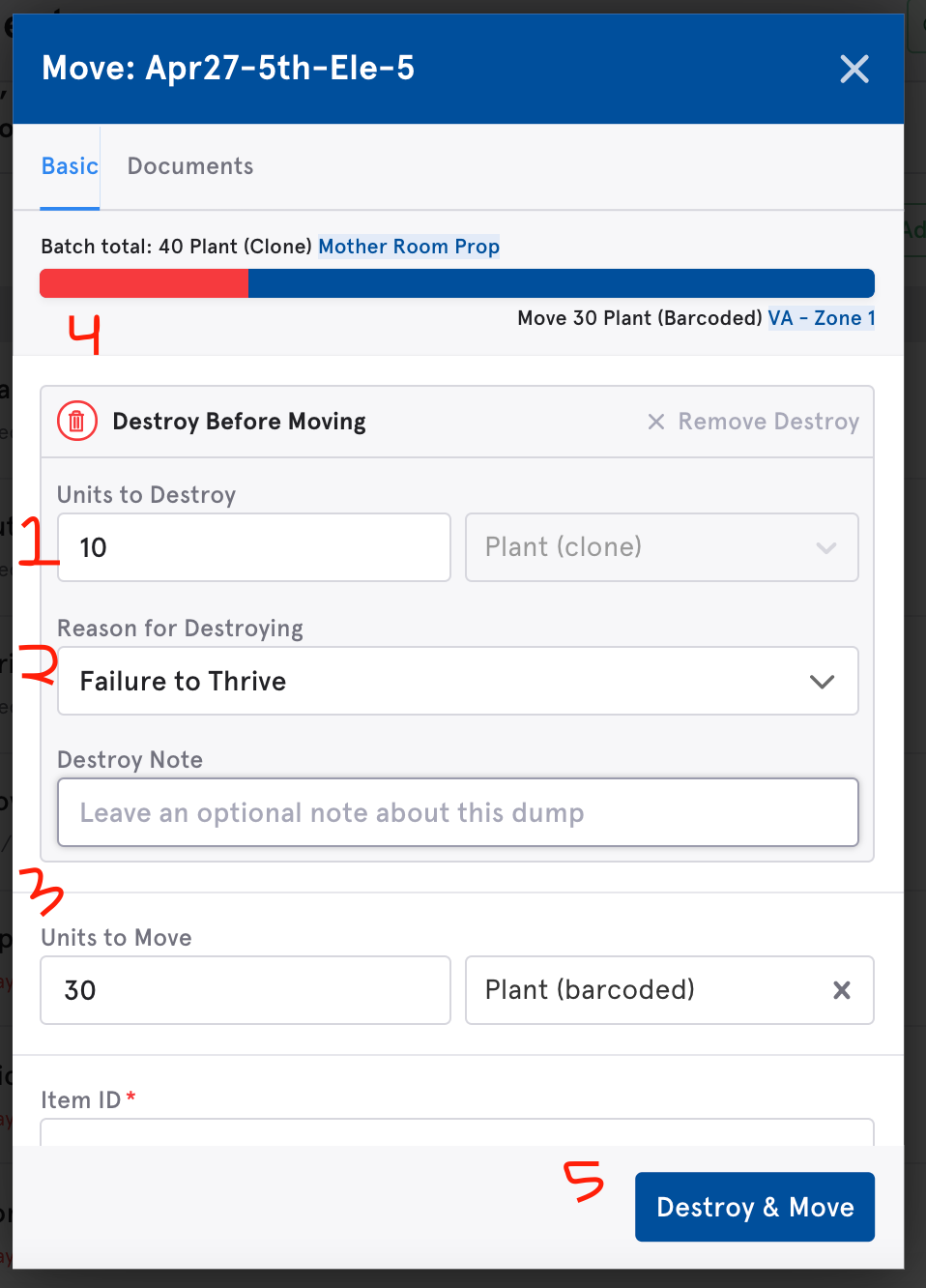
Destroying as part of a harvest/finish task
Similar to adding a destroy to a move task, you you can add your destroys right in the harvest/finish modal. After clicking on 'Destroy before moving' additional fields related to the destroy will be added to the form.
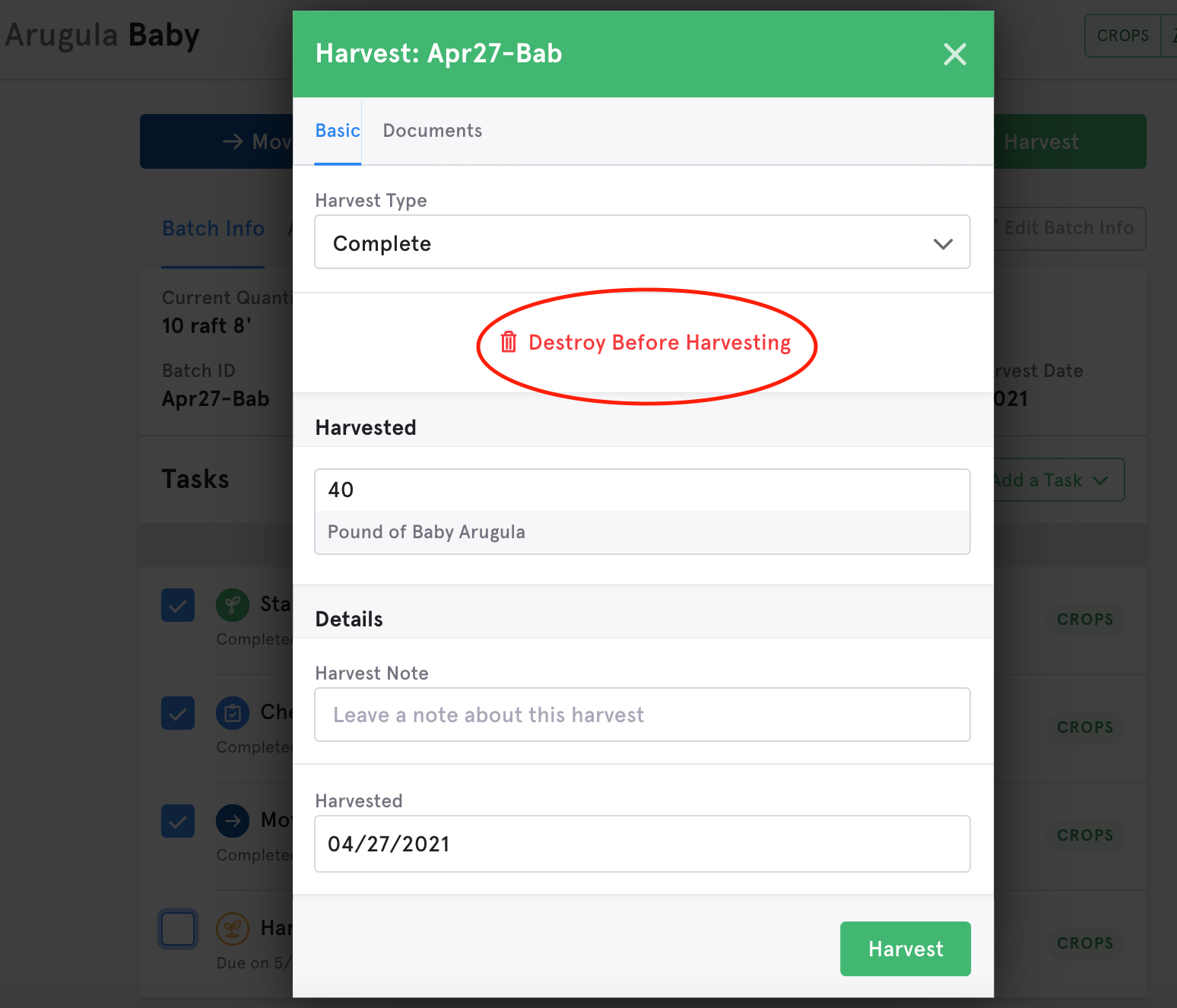
Complete Harvest/Finish
After clicking on 'Destroy before moving' additional fields related to the destroy will be added to the form.
Step 1: Fill in the number of units (e.g. trays, plants) you're destroying
Step 2: Fill in the reason for destroying and include an optional note
Step 3: LUNA CMP will calculate how many units are remaining and being harvested (total quantity in the batch minus units to destroy) and will visualizes this in a bar.
Step 4: Fill in your output (yield)
Step 5: Click 'Destroy & Harvest' to complete this action.

Partial Harvest/Finish
After clicking on 'Destroy before moving' additional fields related to the destroy will be added to the form.
Step 1: Select 'Harvest Type' as Partial
Step 2: Fill in the Quantity Pulled. This includes the number of units (e.g. trays, plants) you're destroying AND harvesting.
Step 3: Fill in the Units to Destroy. This number will be subtracted from the Quantity Pulled to equal how many units you are harvesting.
Step 4: Fill in the reason for destroying and include an optional note
Step 5: LUNA CMP will calculate how many units are being destroyed, how many are being harvested, and how many are remaining. This will be visualized in a bar.
- Units to destroy + Units Harvested = Quantity Pulled
- Batch Total - Quantity Pulled = Quantity Remaining
- In this example, you have 10 total trays in the batch. You are pulling 5 trays (2 destroyed, 3 harvested) and 5 trays remain active in the batch.
Step 6: Fill in your output (yield)
Step 7: Click 'Destroy & Harvest' to complete this action.
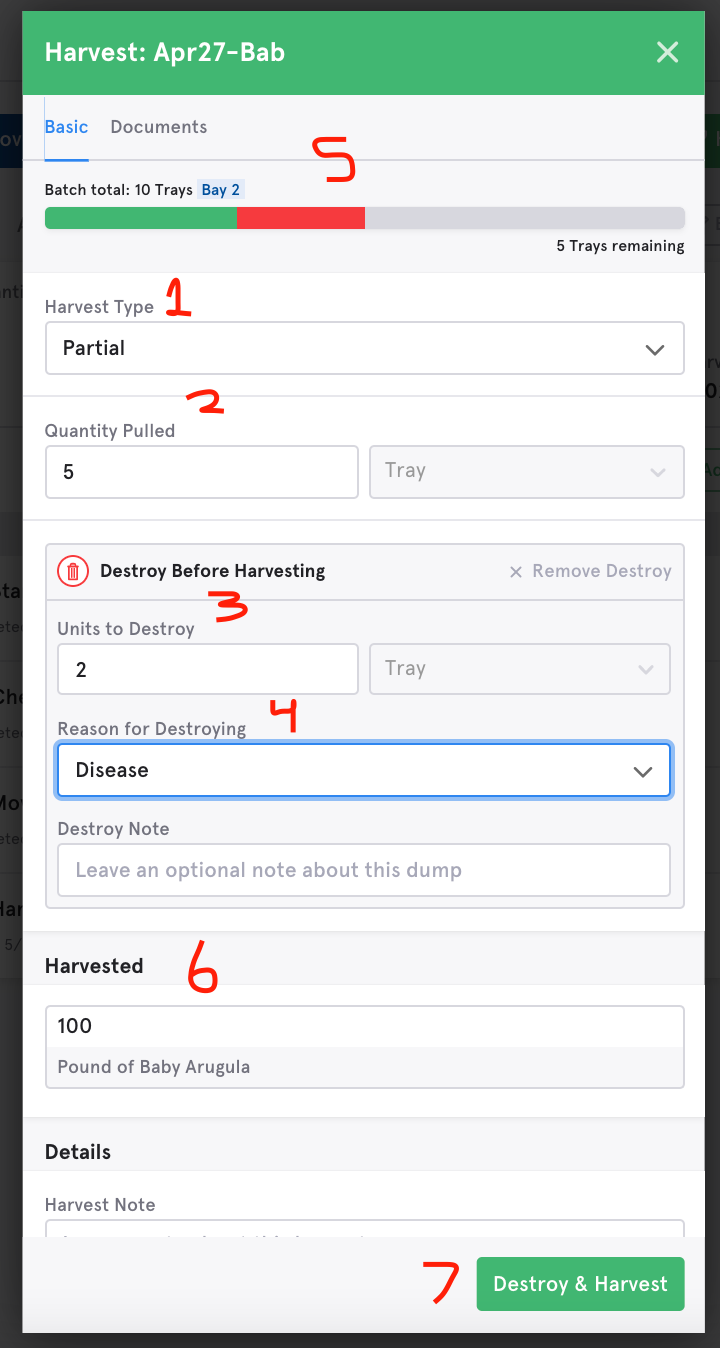
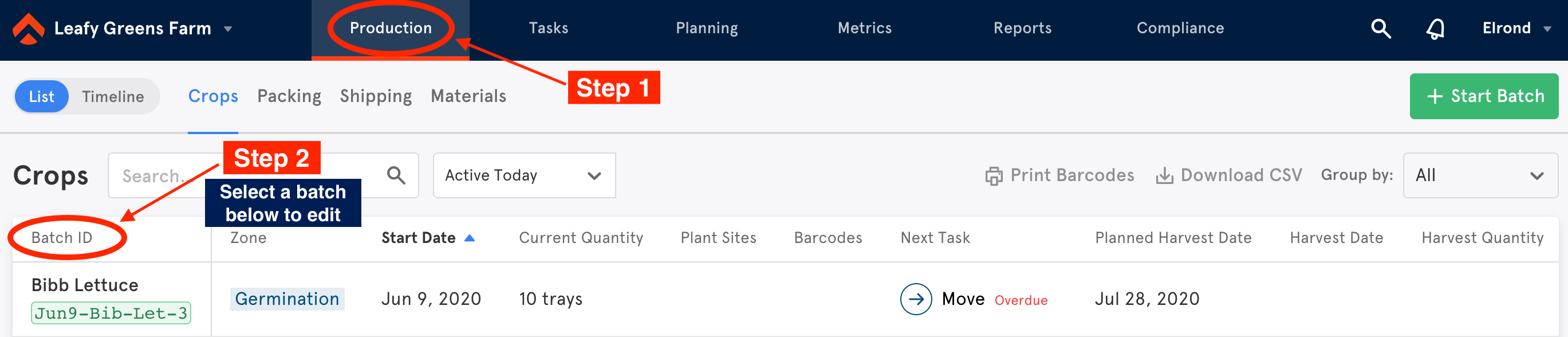
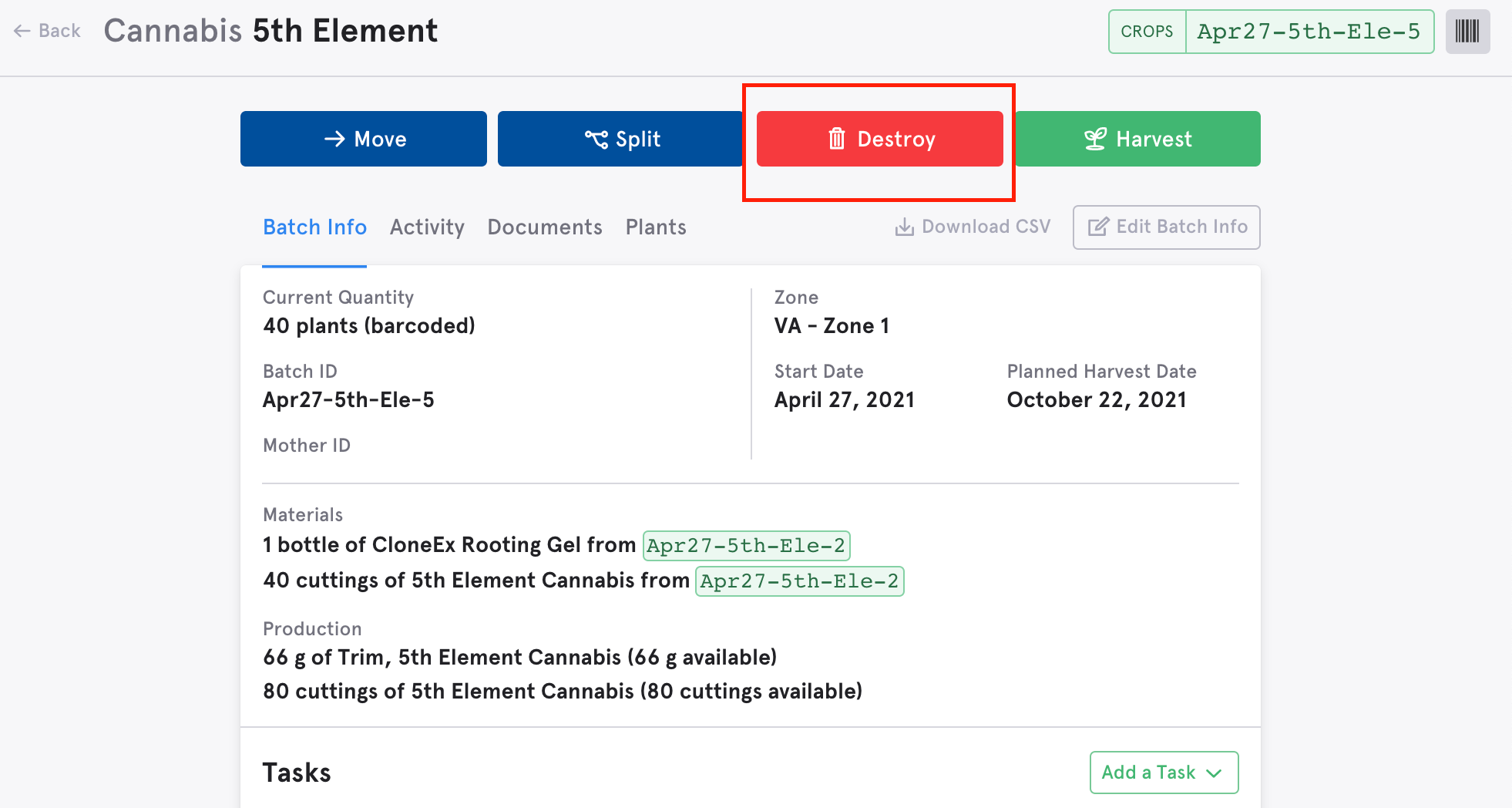
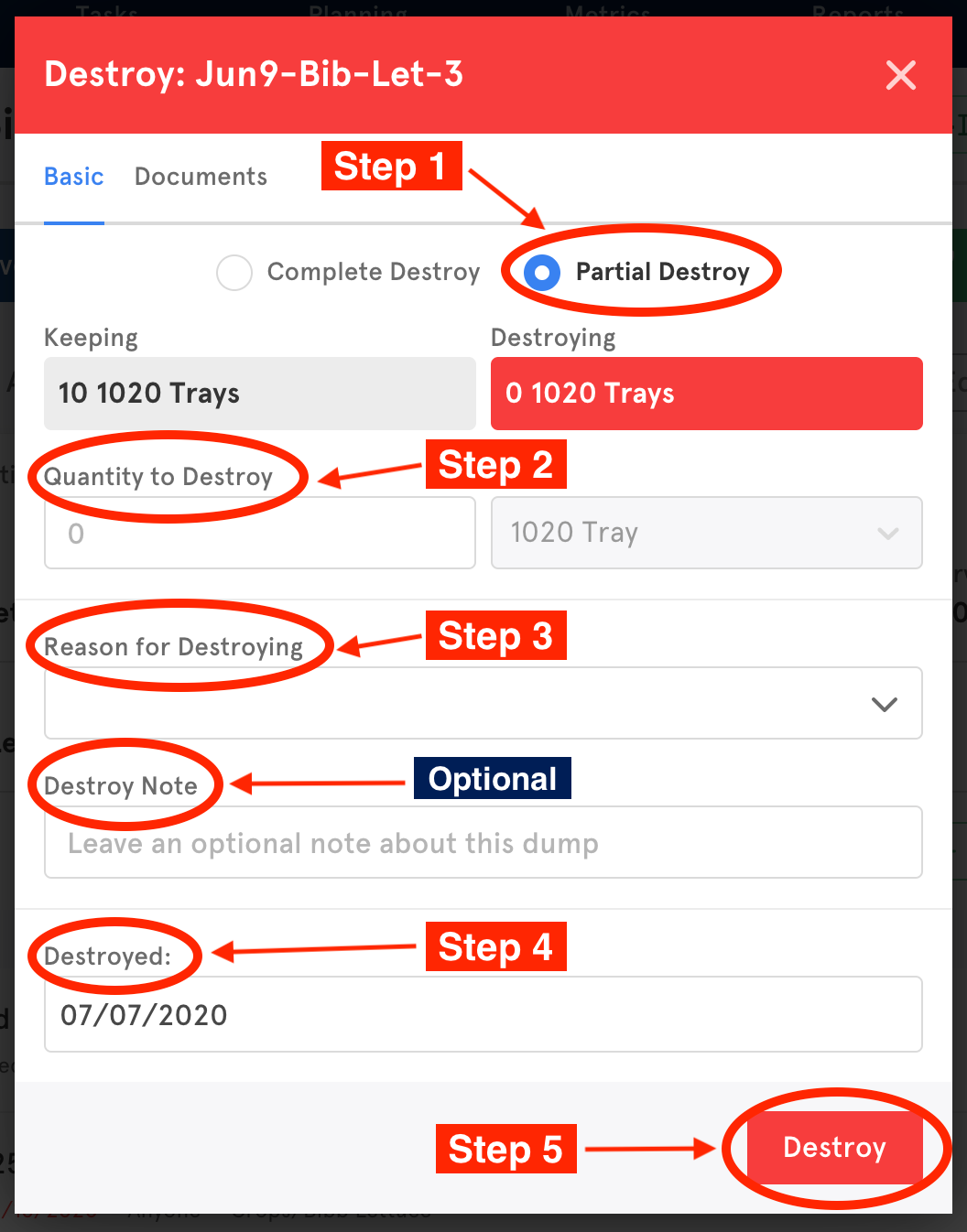
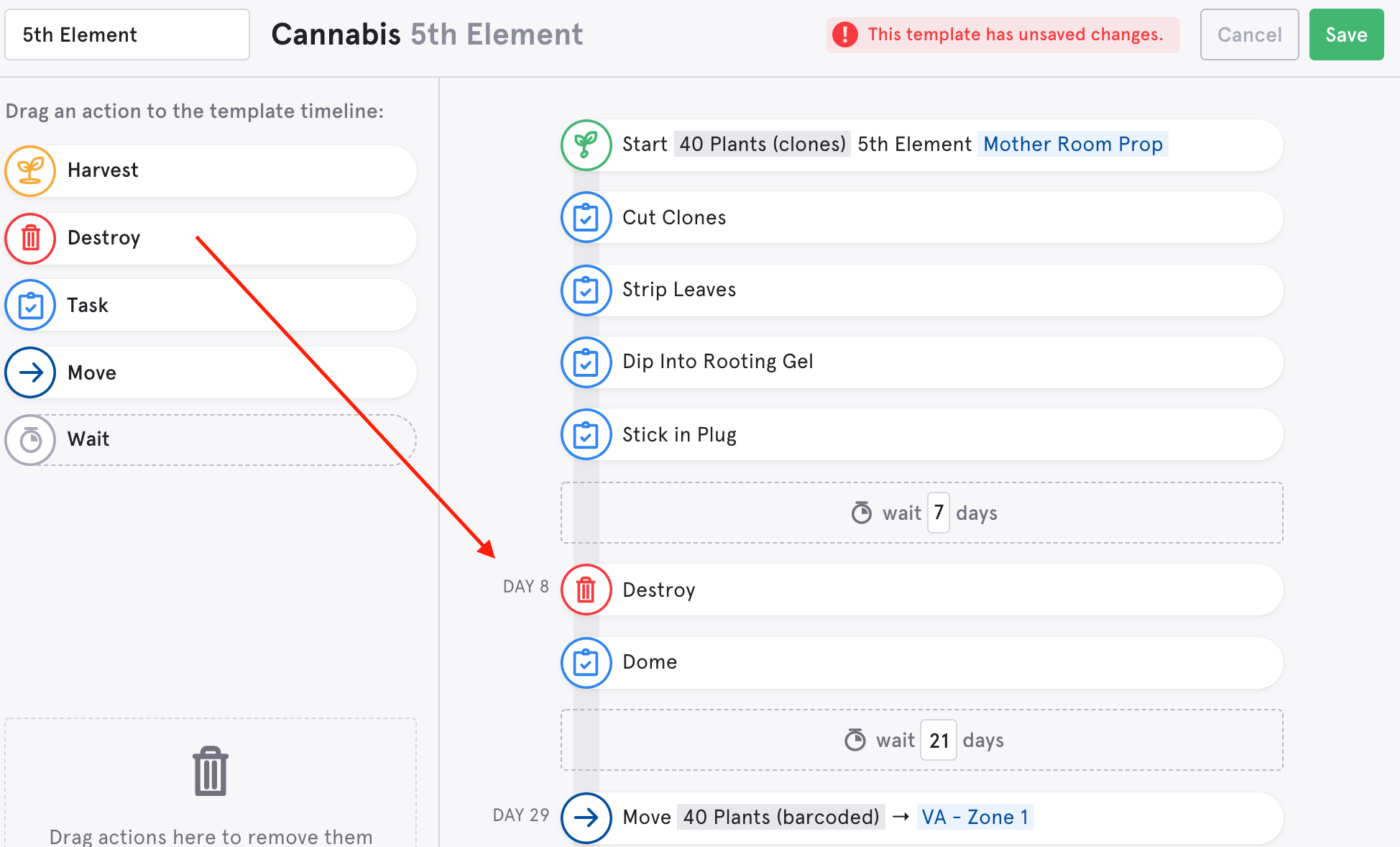
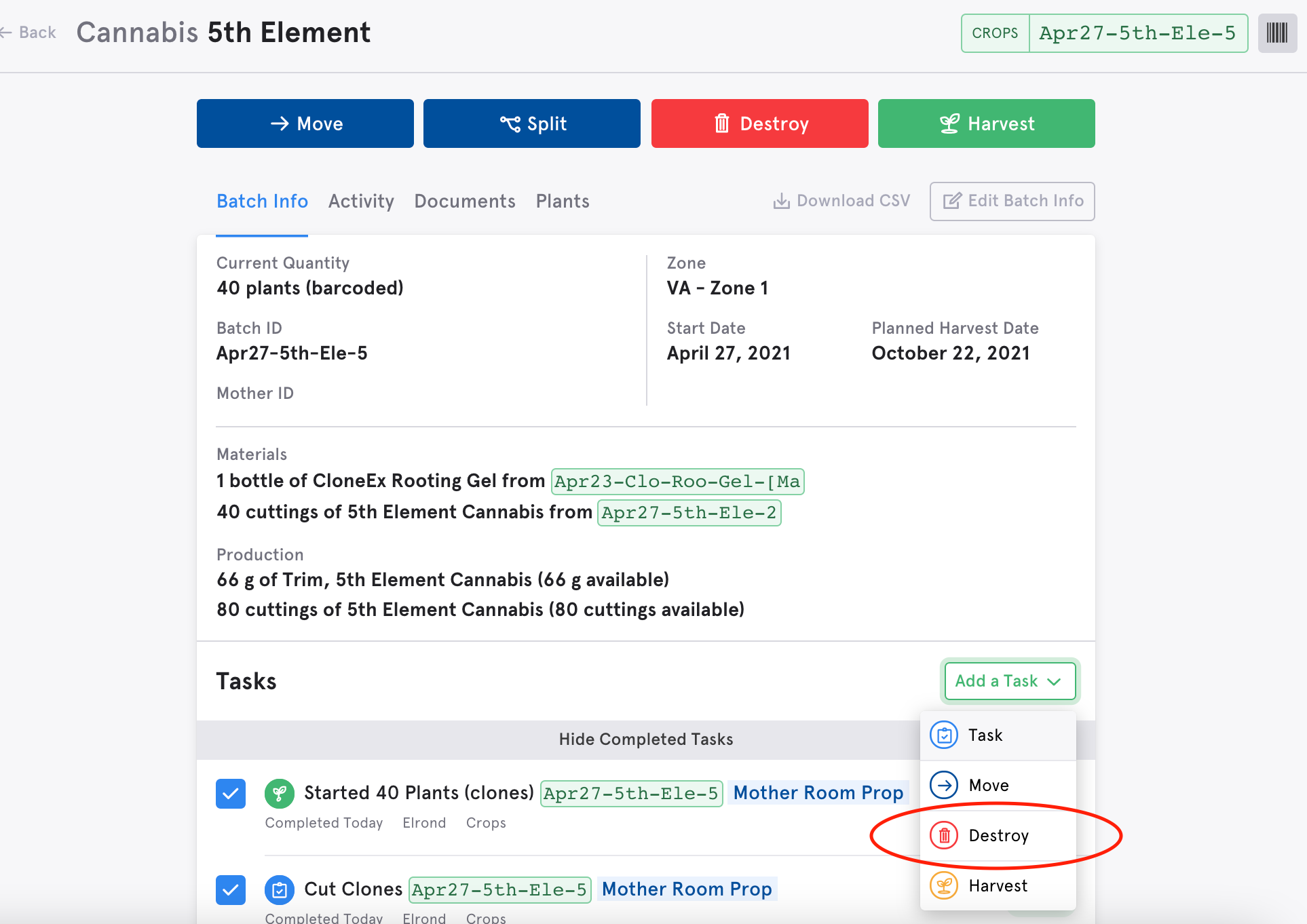
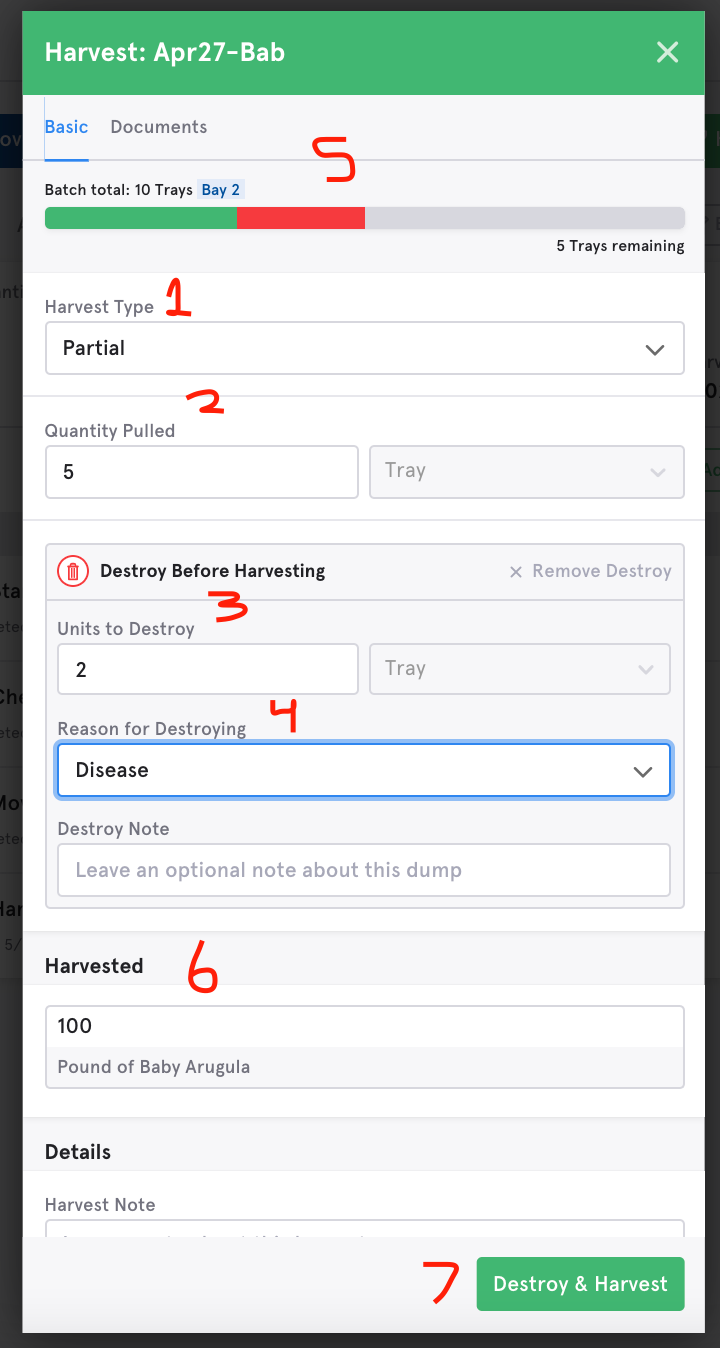

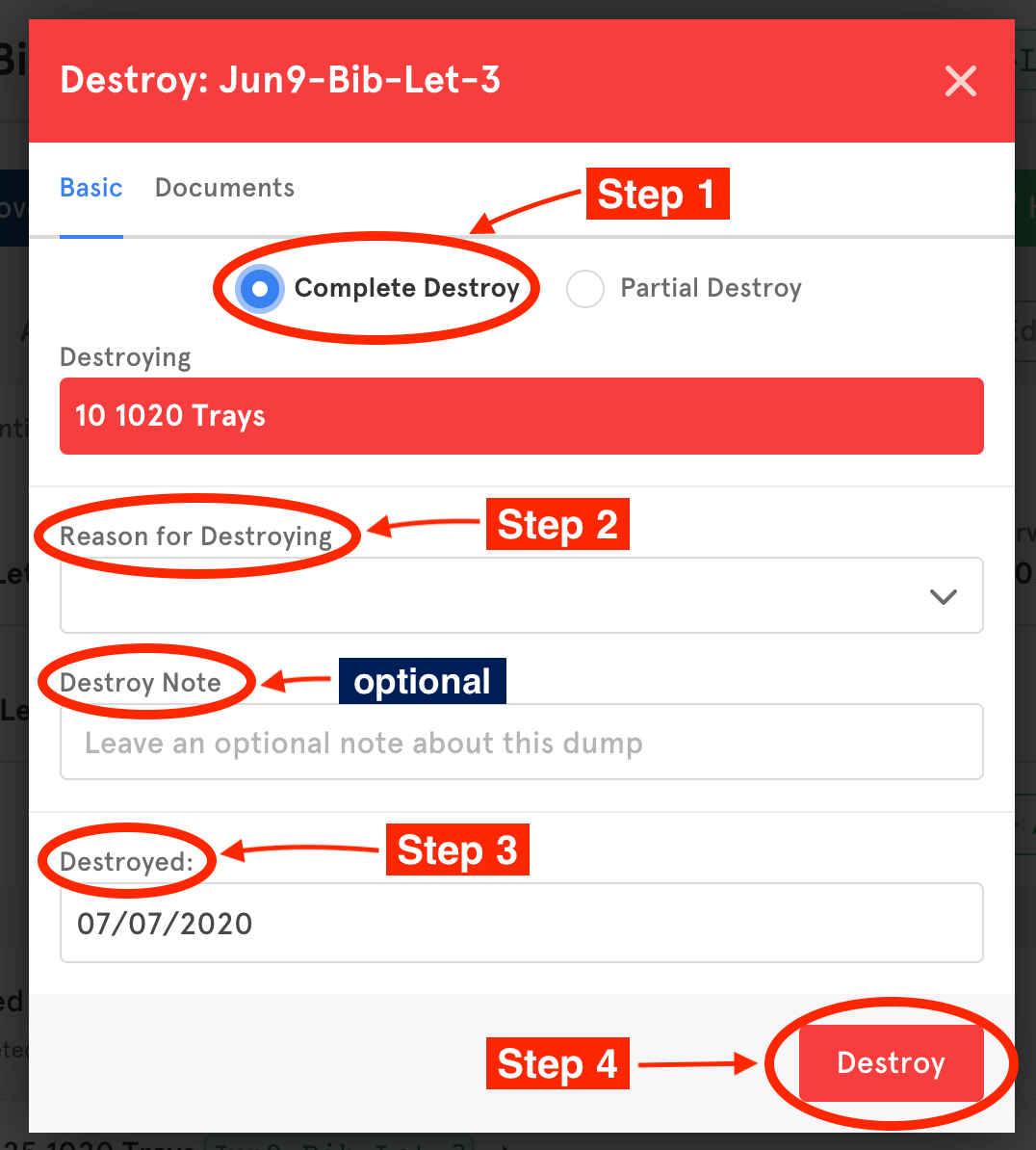
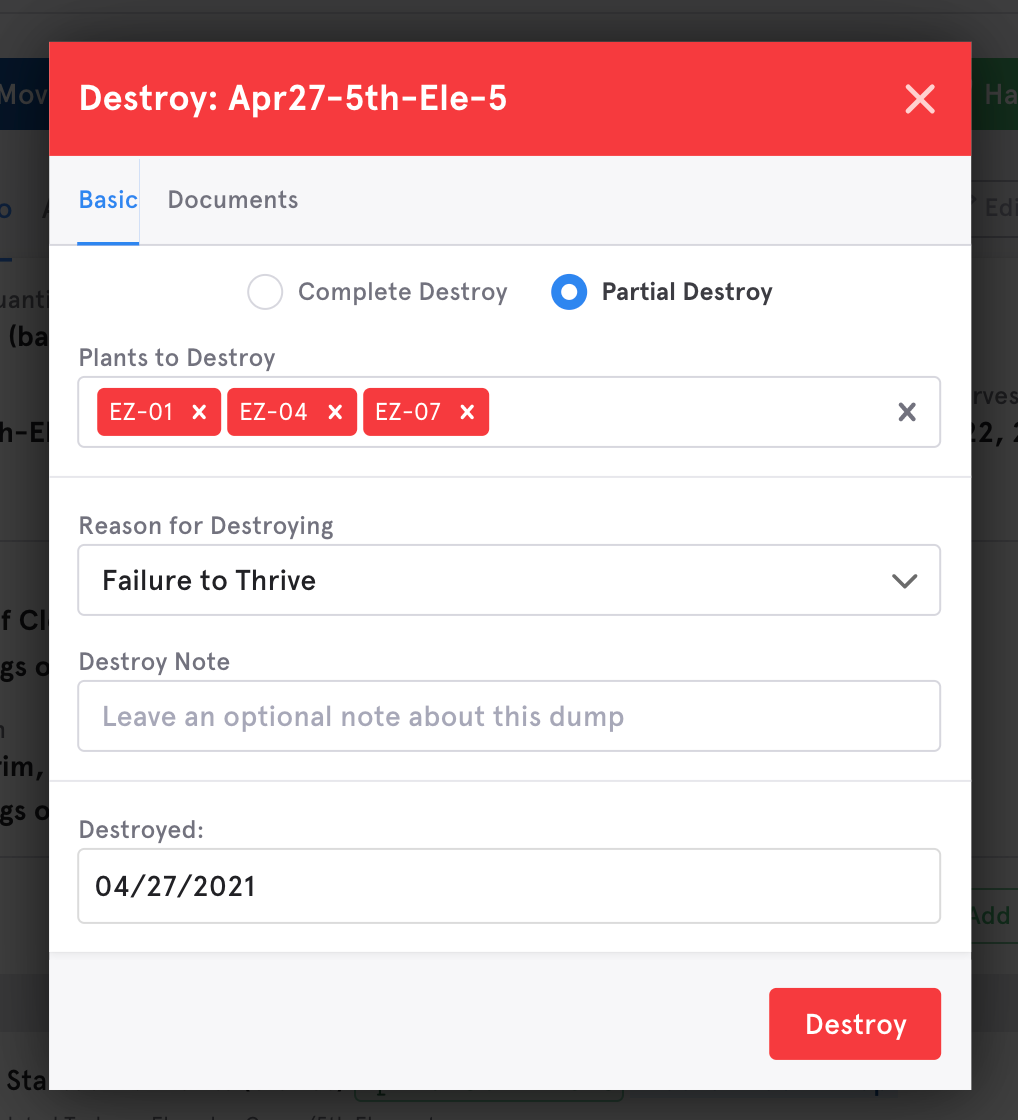
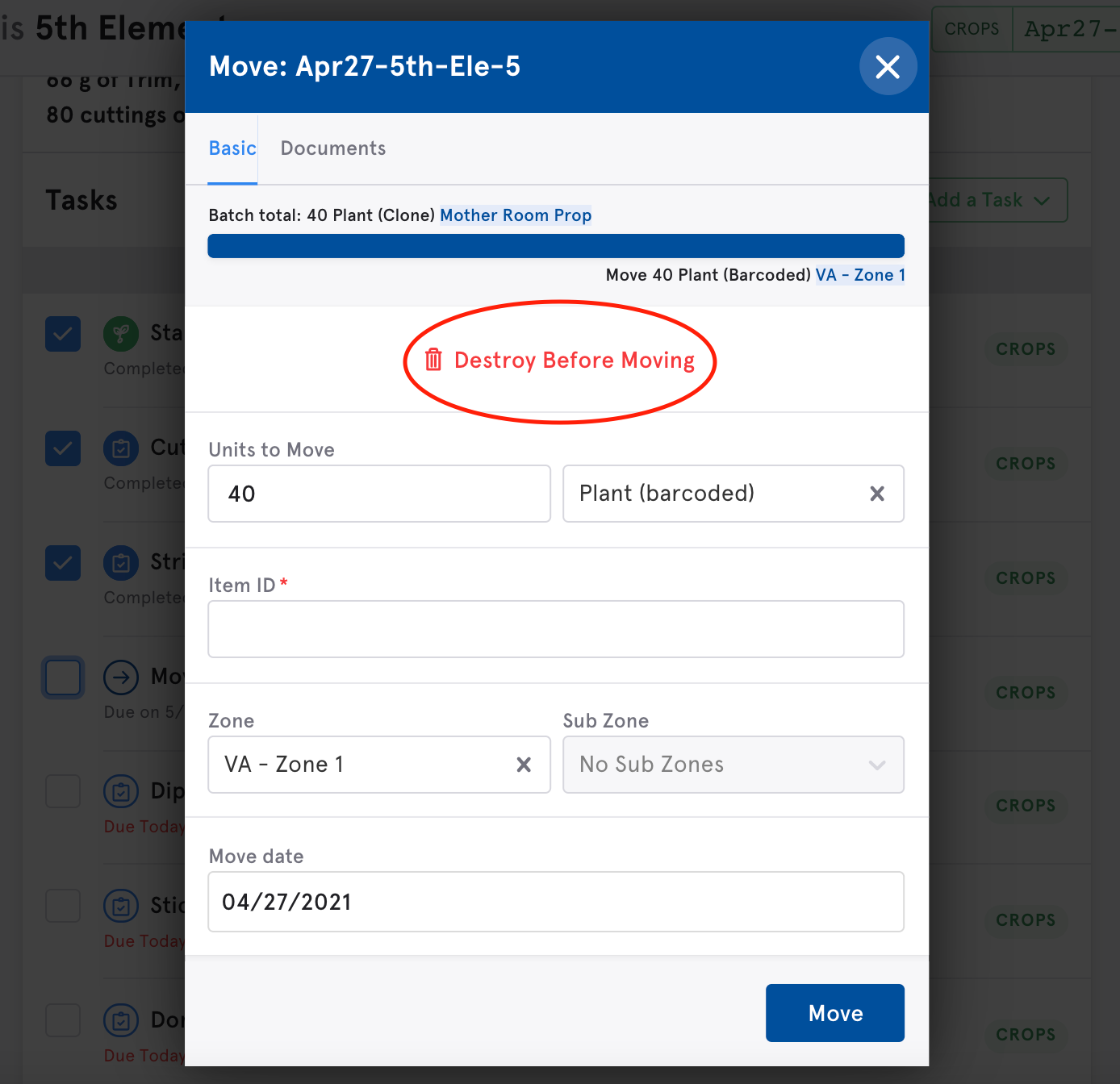
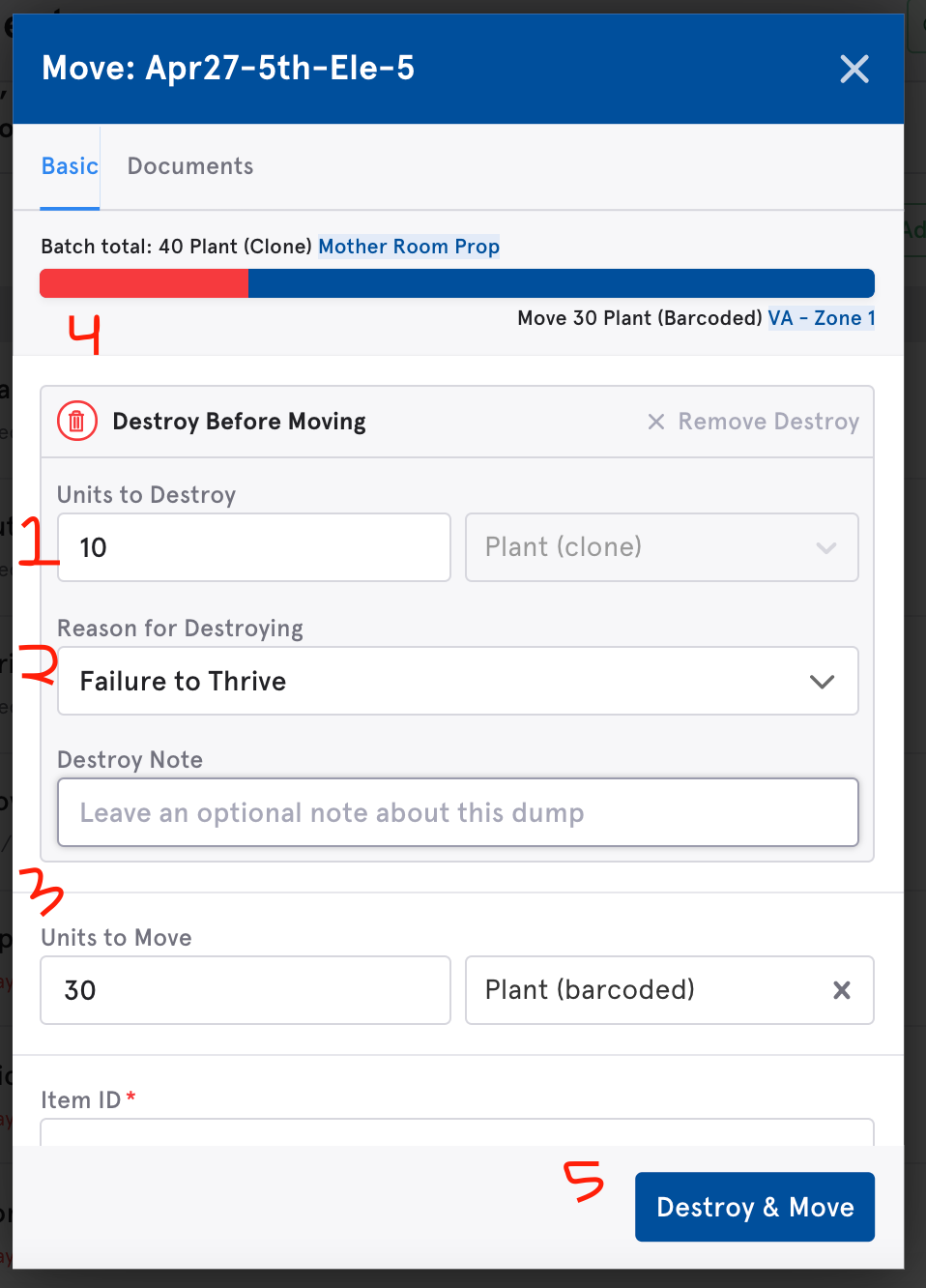
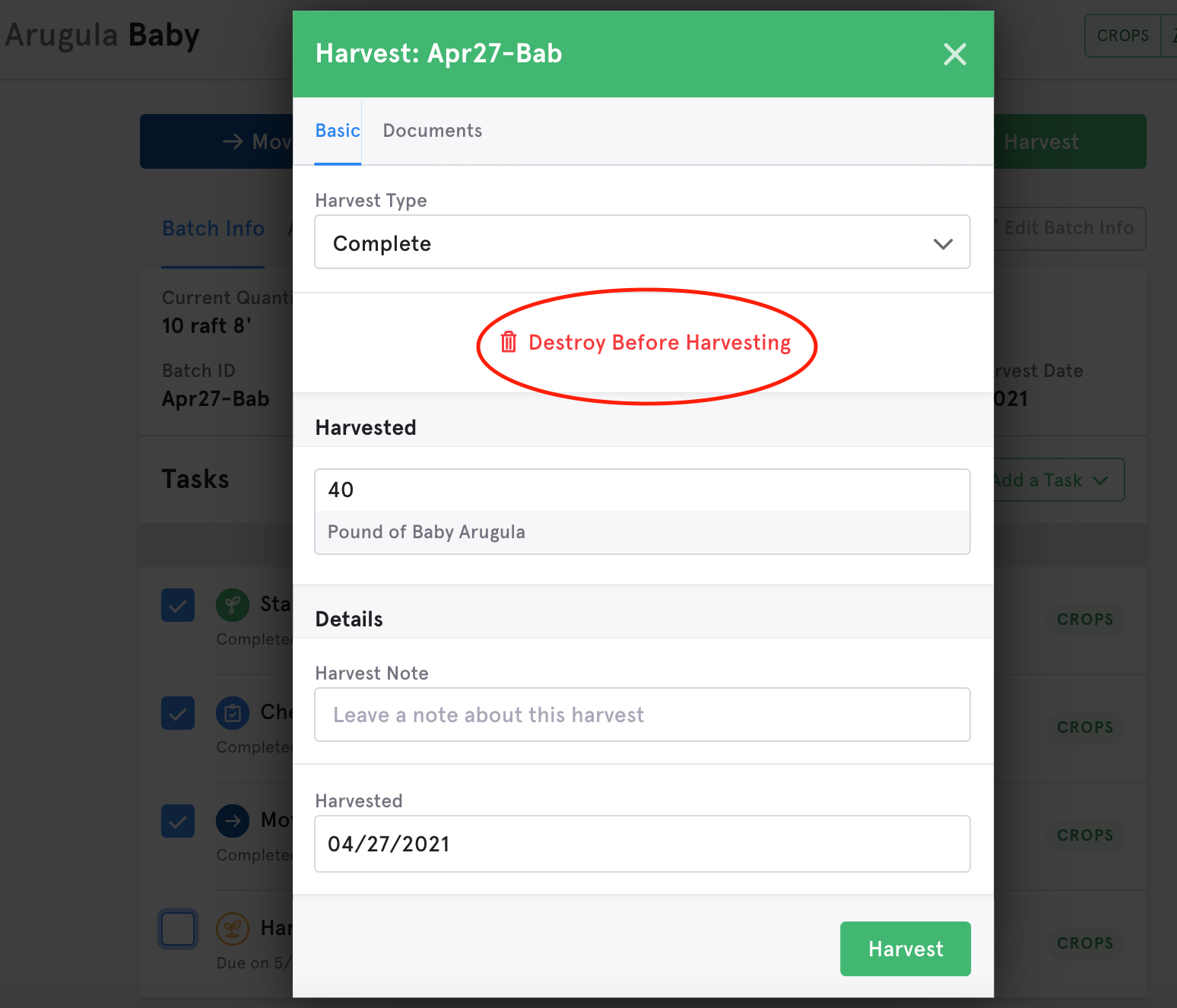

Comments
0 comments
Article is closed for comments.