To edit tasks from the Production tab:
Step 1: Click on Production tab from the menu bar.
Step 2: In the upper left hand toggle, select the List filter.
Step 3: Search for the batch to be edited and click on the selected batch to visit Batch page. (A new page will appear)
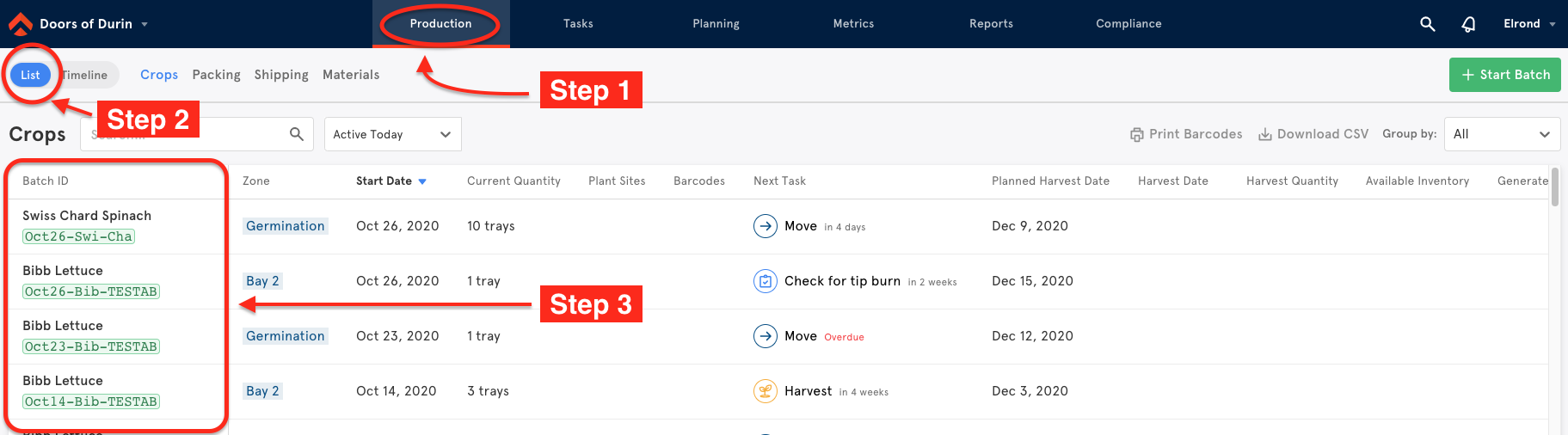
Step 4: Scroll down to the bottom of the Batch Page to view the tasks associated with that batch. (a new page will appear)
- Find the desired task.
- Click on the white space of a task, and a side popup menu appears where you can edit fields.
- You can only select tasks that have not been completed
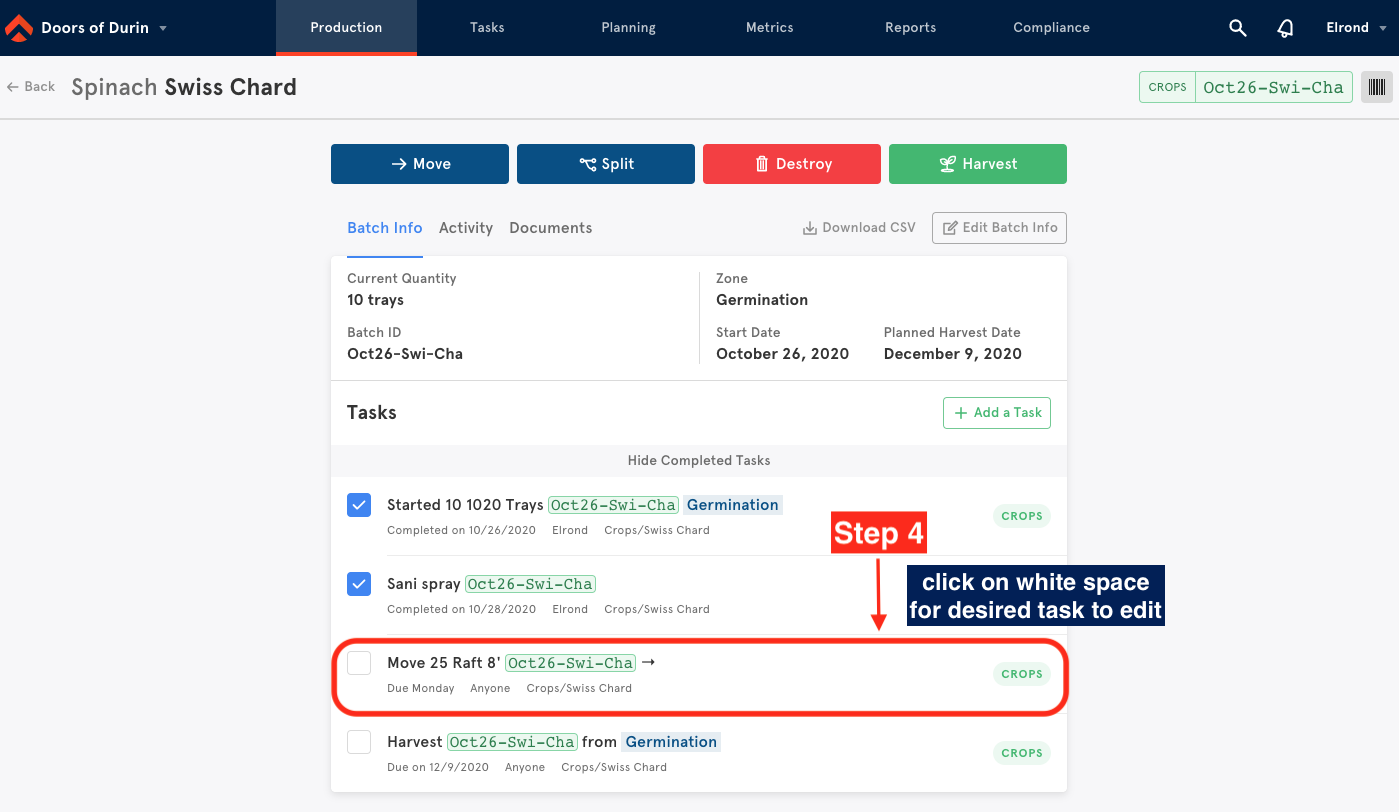
Step 5: After selecting the completion date, edits will be tethered to the records for that task.
Step 6: To save edits, click on the green Save button on the bottom right hand side.
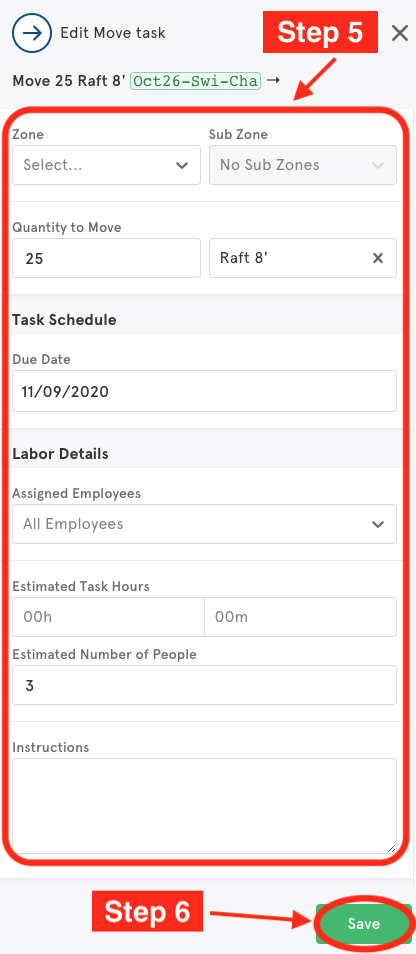
To edit tasks from the Tasks tab, see Editing Tasks from the Tasks Tab

Comments
0 comments
Please sign in to leave a comment.